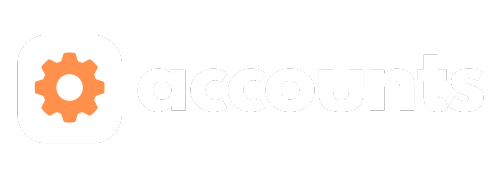
mybb Support
Granting Elevated Access
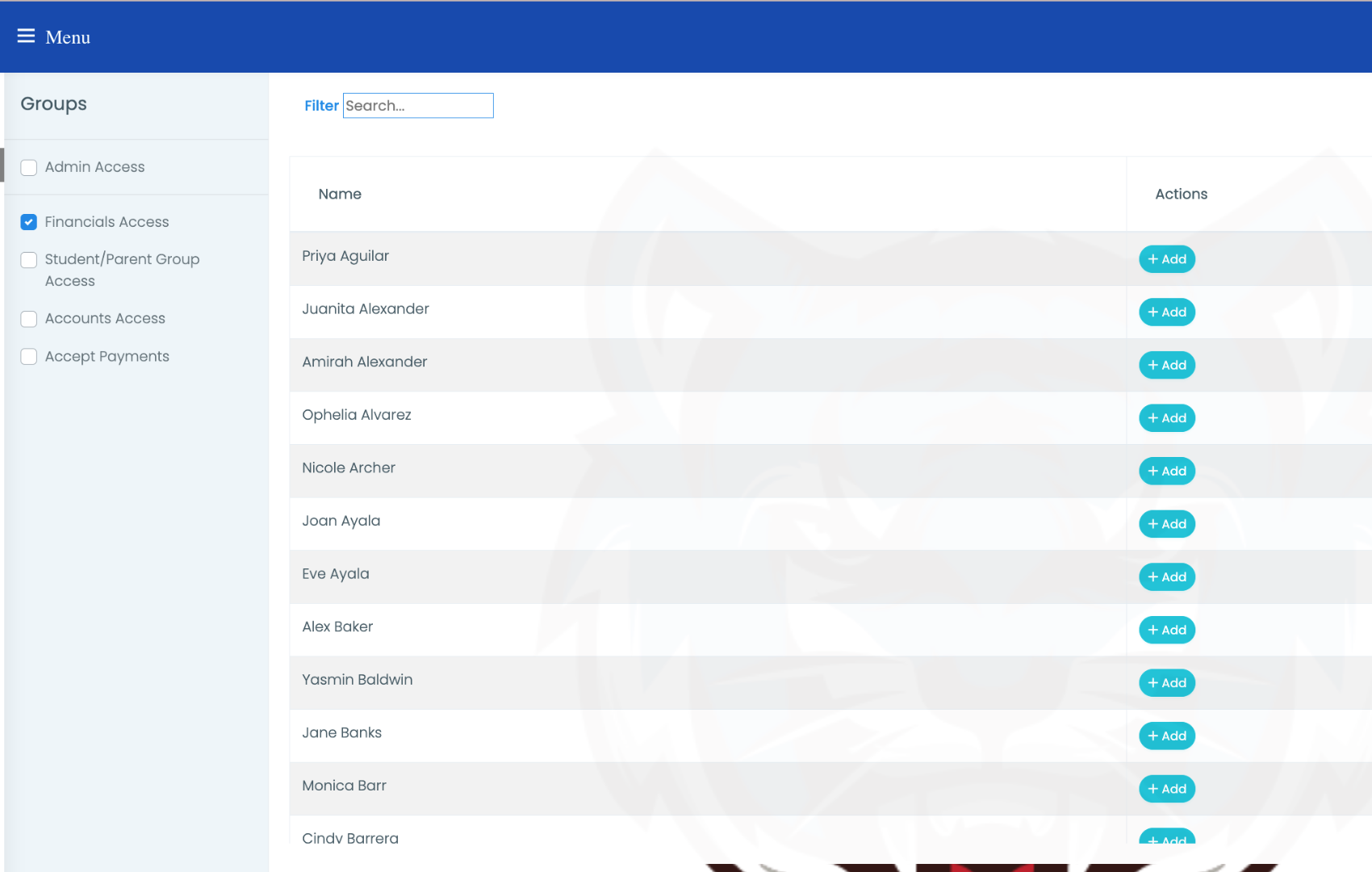
- Navigate to the multi-square icon in the top right corner of your dashboard.
- Select "Grant Elevated Access"
- The different types of access are listed as groups on the left side.
- Select the type of access, search or scroll to find the member you are giving access to, and select the "+Add" button on the right side.
- You can remove access by selecting the red "Remove" button.
- Types of Access
- Admin Access allows a parent to have the same access as the head director/admin.
- It’s recommended you use this privilege sparingly.
- Your booster president and/or treasurer would benefit by having this access if they need to view PayPal transaction histories.
- Allows ability to:
- Inherit all permissions from “Account Access”, “Accept Payments”, “Financials Access”, and Student/Parent Group Access".
- View “Admin Panel”, which is a direct link to the database.
- View and change School Settings
- Add/Remove other parents' elevated access rights.
- Accounts Access
- Allows a parent to view everything in the “Accounts” tab.
- Accept Payments
- Allows a booster member to accept payments for the boosters.
- What does this allow them to do?
- Access “Boosters > Financials > Statements” only.
- Accept payments via Cash or Check
- Immediately mark the item(s) as paid
- Print invoices or quotes, if a parent does not have email or internet
- Once paid, an invoice is automatically emailed to the parent/student.
- Why shouldn’t booster members share an account with this access?
- When the booster member marks the item(s) as paid, then they are marked as the person who received the funds.
- This allows the treasurer to track who received the payment in case the transaction is ever called into question.
- Financials Access
- This is for your treasurer and/or booster president.
- It provides access to everything under the “Boosters > Financials” tab.
- Create fees.
- Assign fees to student groups or individual students.
- View and print all transactions via the Audit Trail.
- Perform year end close-out and graduate all existing members to their next grade level and archive all graduates and mark them as Alumni.
- Student/Parent Group Access
- Allows parents to:
- View and make changes to all Student and Parent groups
New Paragraph


