
mybb Support
myBoard
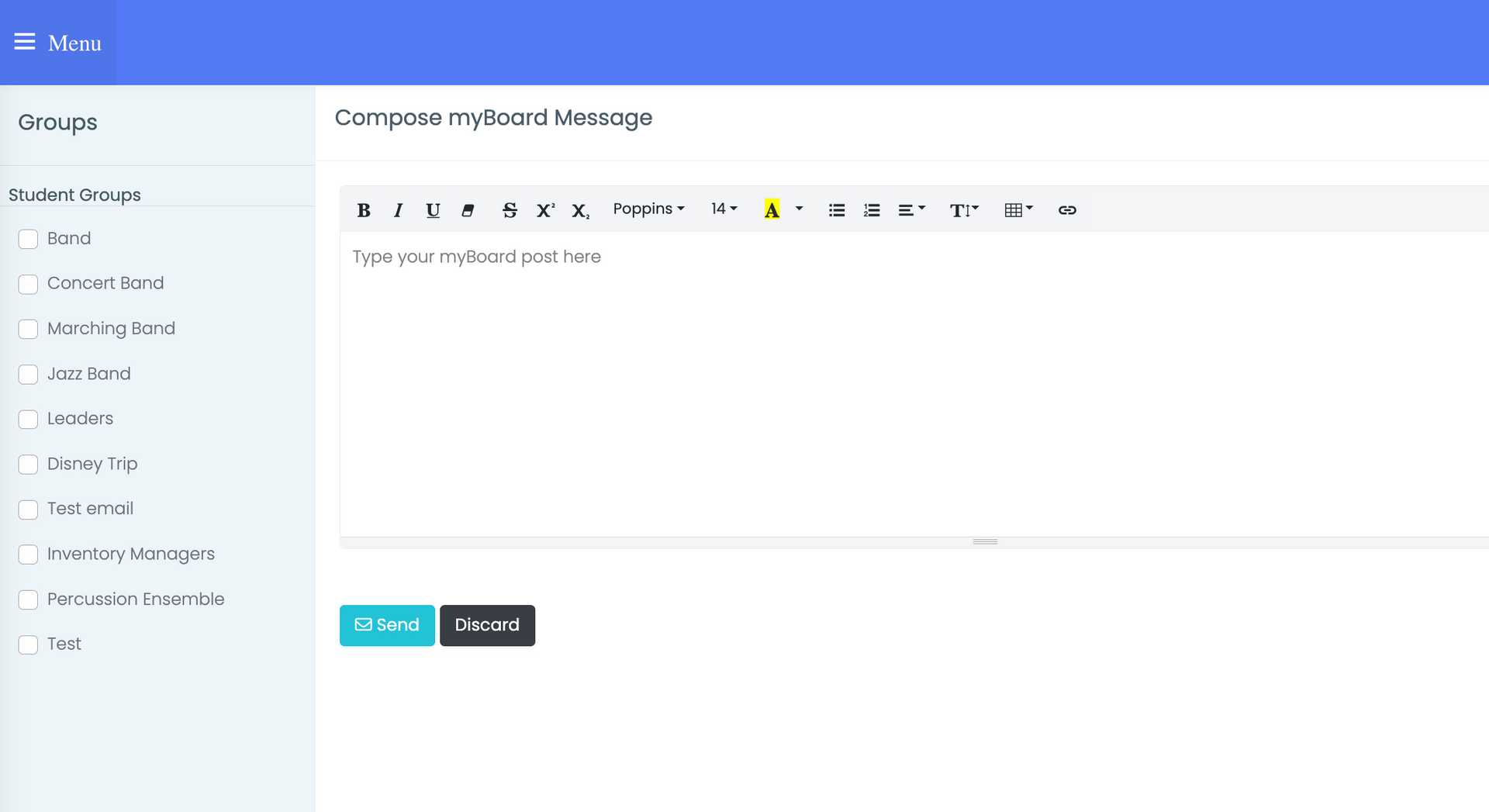
Posting to myBoard
- Navigate to myMessenger > Post 2 myBoard
- Choose the groups you would like to see the message by selecting the checkboxes next to the group names.
- Everyone in the group(s) you select will see your message displayed on their Dashboard. Those groups you did not select will not receive the message.
- Select the "Send" button to post the message
- Select the "Discard" button to delete the message
- Messages posted to myBoard should be short since they do not open up in a separate page like emails do.
- Clicking on a myBoard message shows it as read on the dashboard.
- Messages posted to myBoard should be short since they do not open up in a separate page like emails do.
- Clicking on a myBoard message shows it as read on the dashboard.
Frequently Asked Questions
-
Can I upload a custom font?
No, you cannot currently upload custom fonts.
-
Why post myBoard messages?
Sometimes the director/admin may need to post a quick reminder for upcoming concerts or Friday night details. Some use it as a way to send birthday wishes or holiday messages.
-
Can I target specific parent groups with myBoard messages?
Yes! This is a great way to post if you need more volunteers for an upcoming event or to say thank you.
-
Do parents receive myBoard messages sent to their child/student?
Yes! myBoard messages work similar to email.
-
Are myBoard messages text messages?
No, myBoard messages are message board posts on the myBlueboard dashboard.
Last updated on May 9, 2024
New Paragraph


