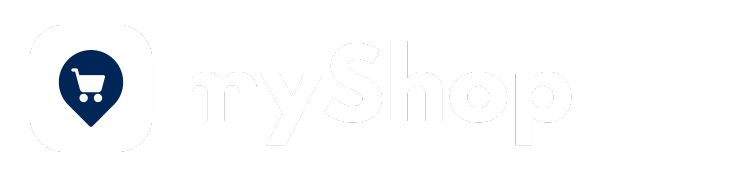
mybb Support
myShop Dashboard
Create a storefront and sell merchandise directly by collecting secure payments.
Jump to: About the dashboard, Finding your dashboard, Order Status,
About the dashboard
- The myShop Dashboard gives you an overview of all myShop orders.
- All orders are categorized as New, In-Progress, On-Hold, and Fulfilled.
- You can see a snapshot of each category total on the right side of the dashboard (Image 1).
- The Dashboard displays the Order Status, Order #, Confirmation #, Purchase Date, Order Contact, and Order Details.
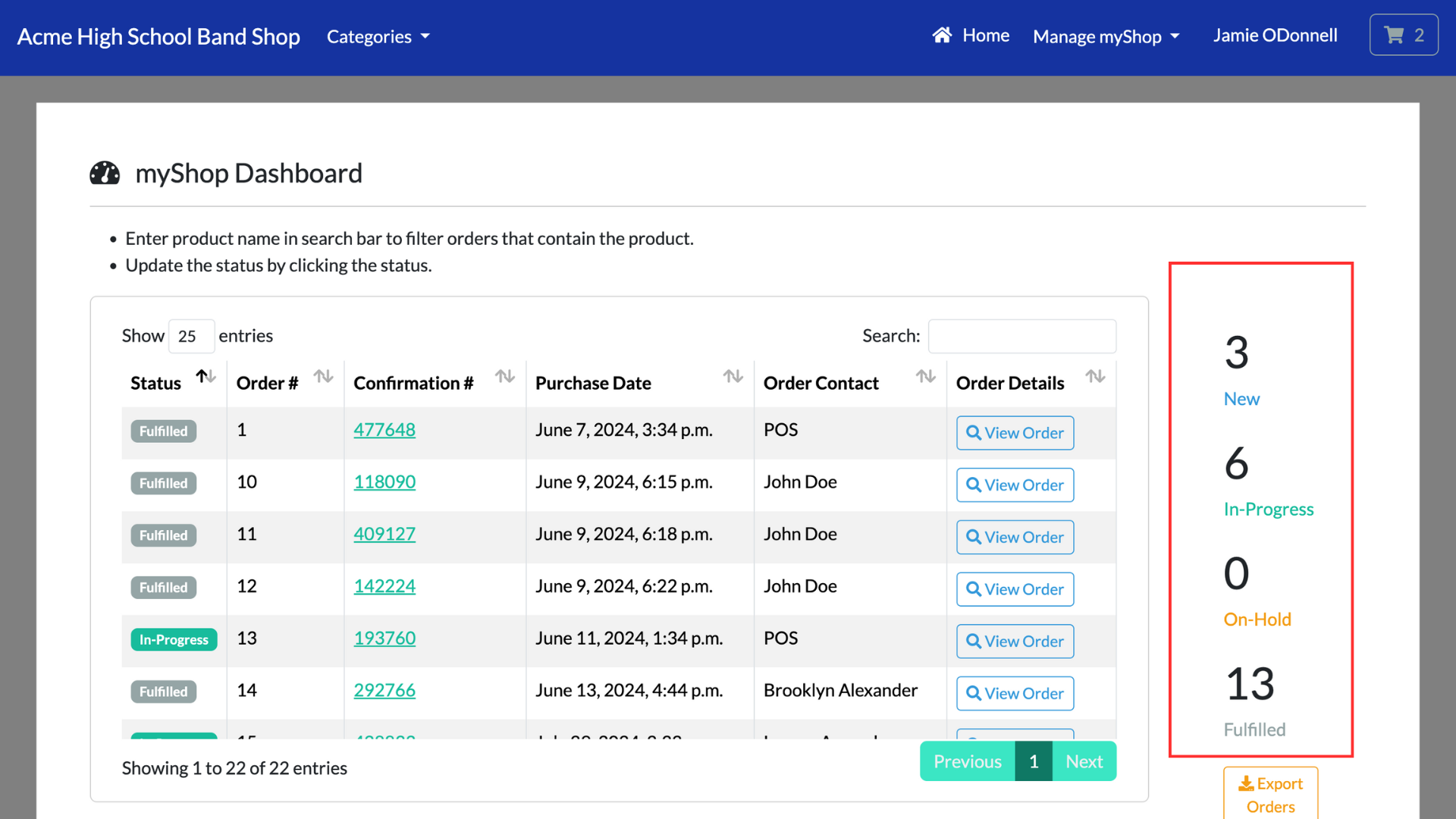
Finding your dashboard
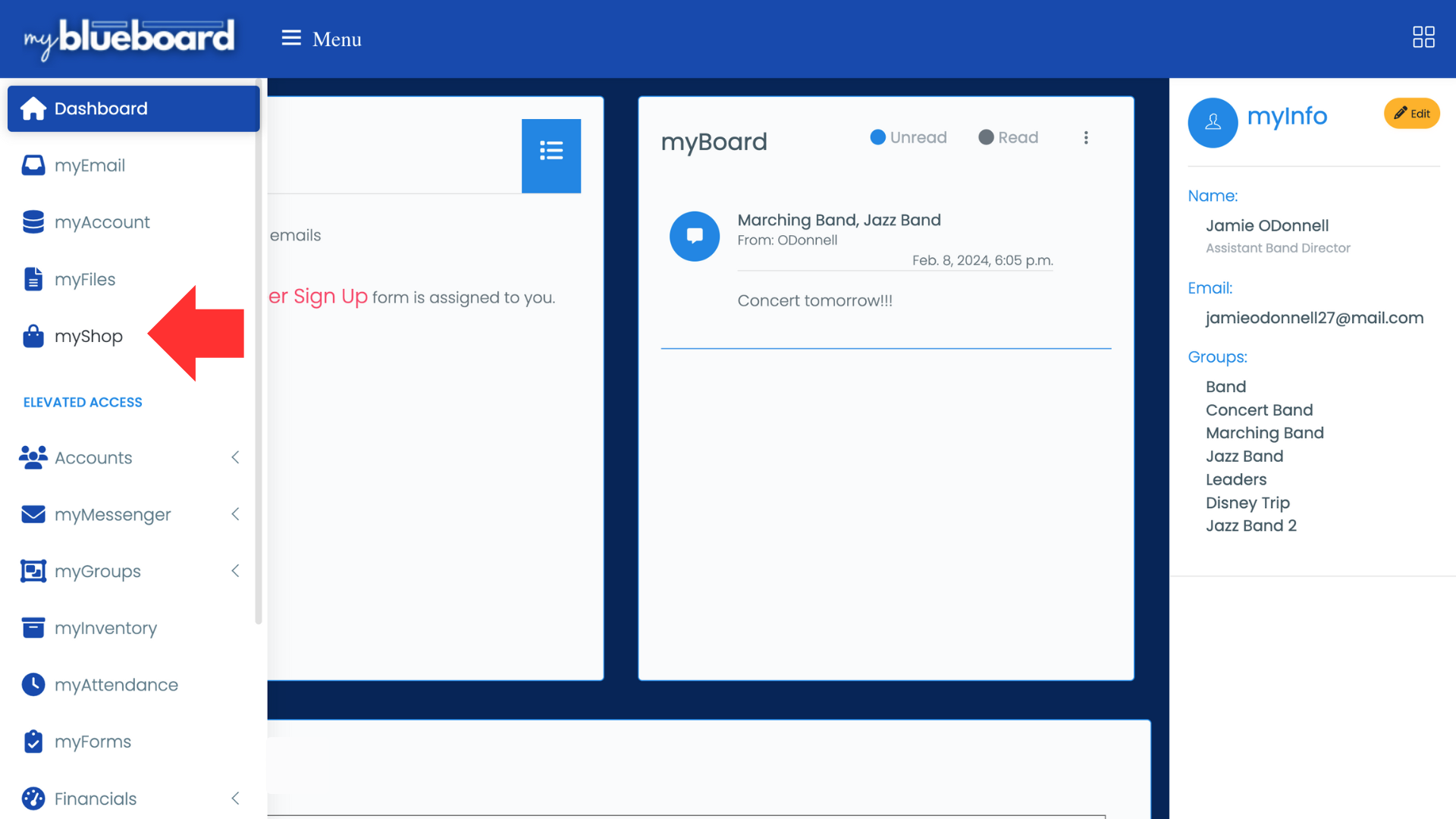
- Select the myShop tab from the dashboard's left side navigation panel (Image 2).
- Choose the Dashboard tab from the Manage myShop dropdown in the top right corner of your screen (Image 3).
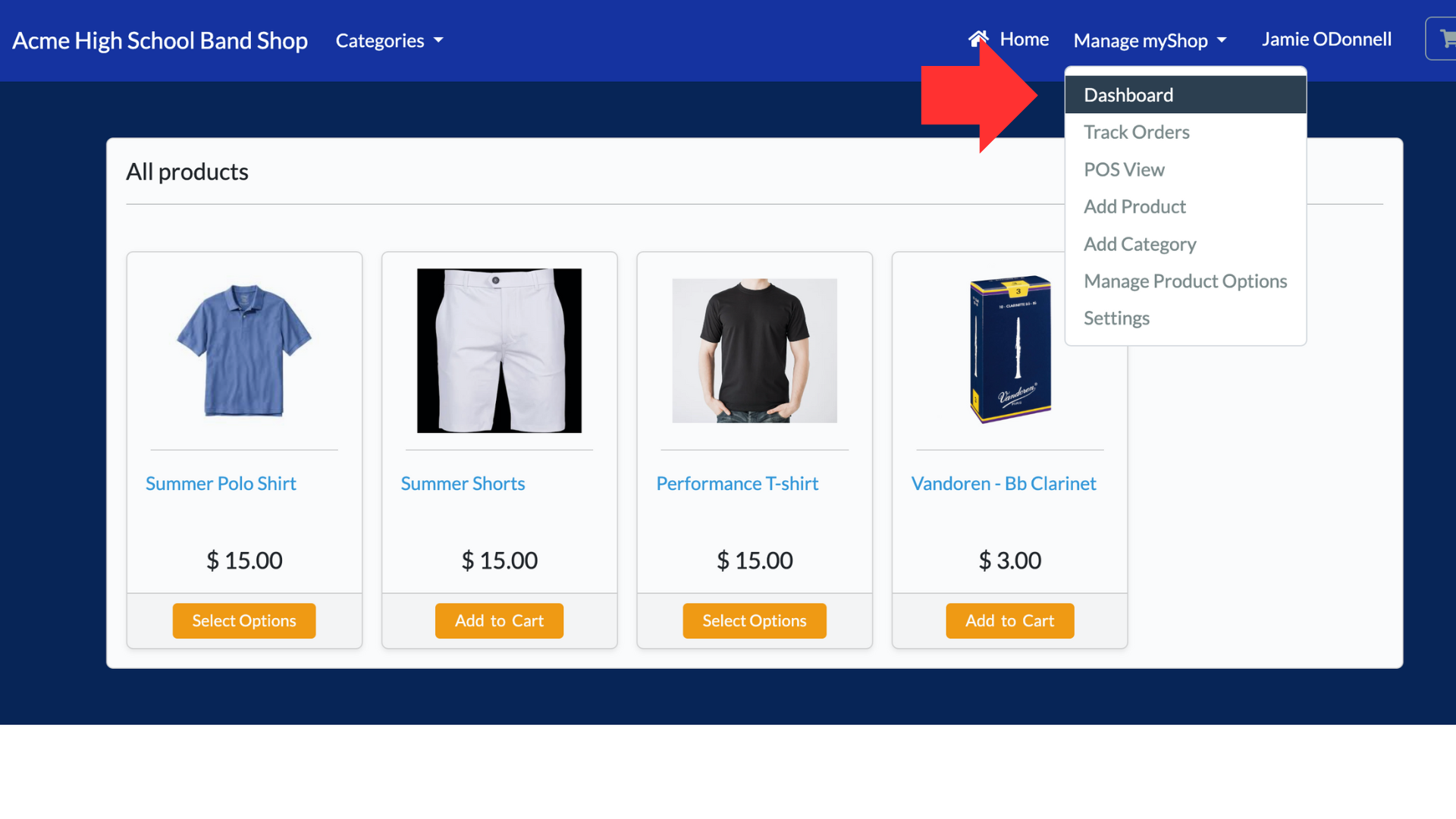
Order Status
- All orders are categorized as New, In-Progress, On-Hold, and Fulfilled.
- You can change the order status by selecting it's current status from the first column (Image 4).
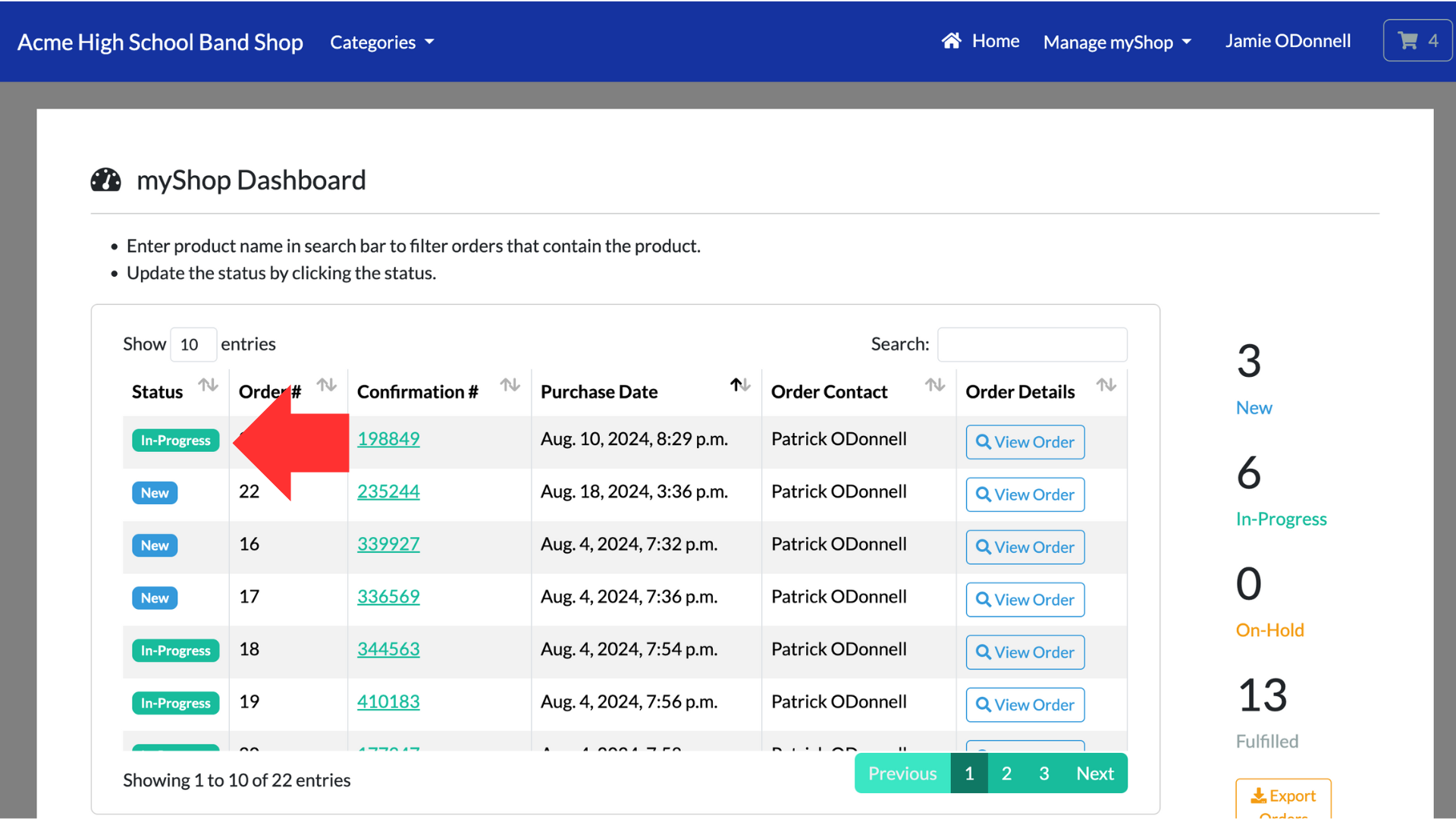
- A pop up will appear (Image 5). Select the box with the current status and a dropdown will appear. Select the new status and Save.
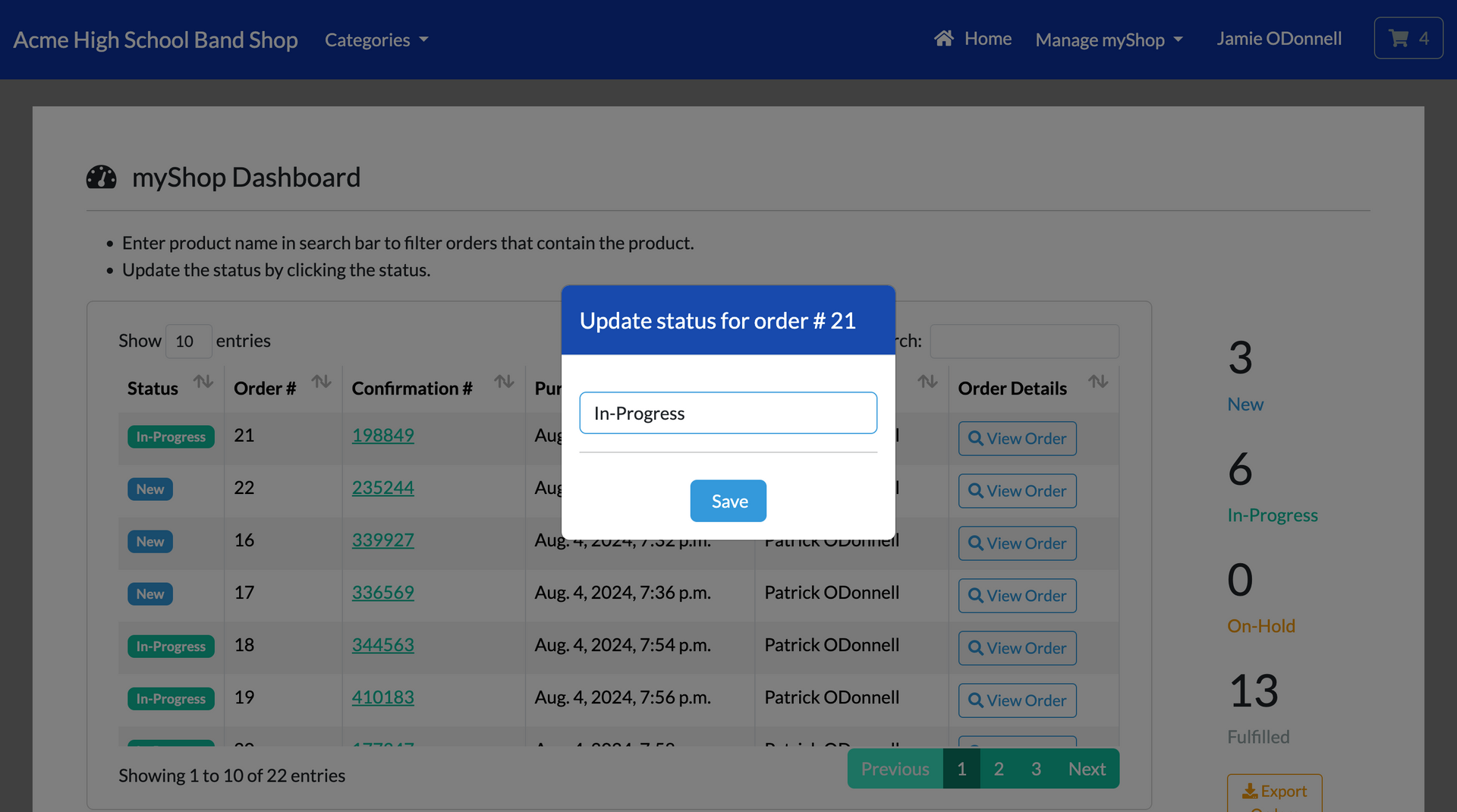
Confirmation #
If you select the Confirmation # link (column 3), a detailed Order ID will display (Image 6).
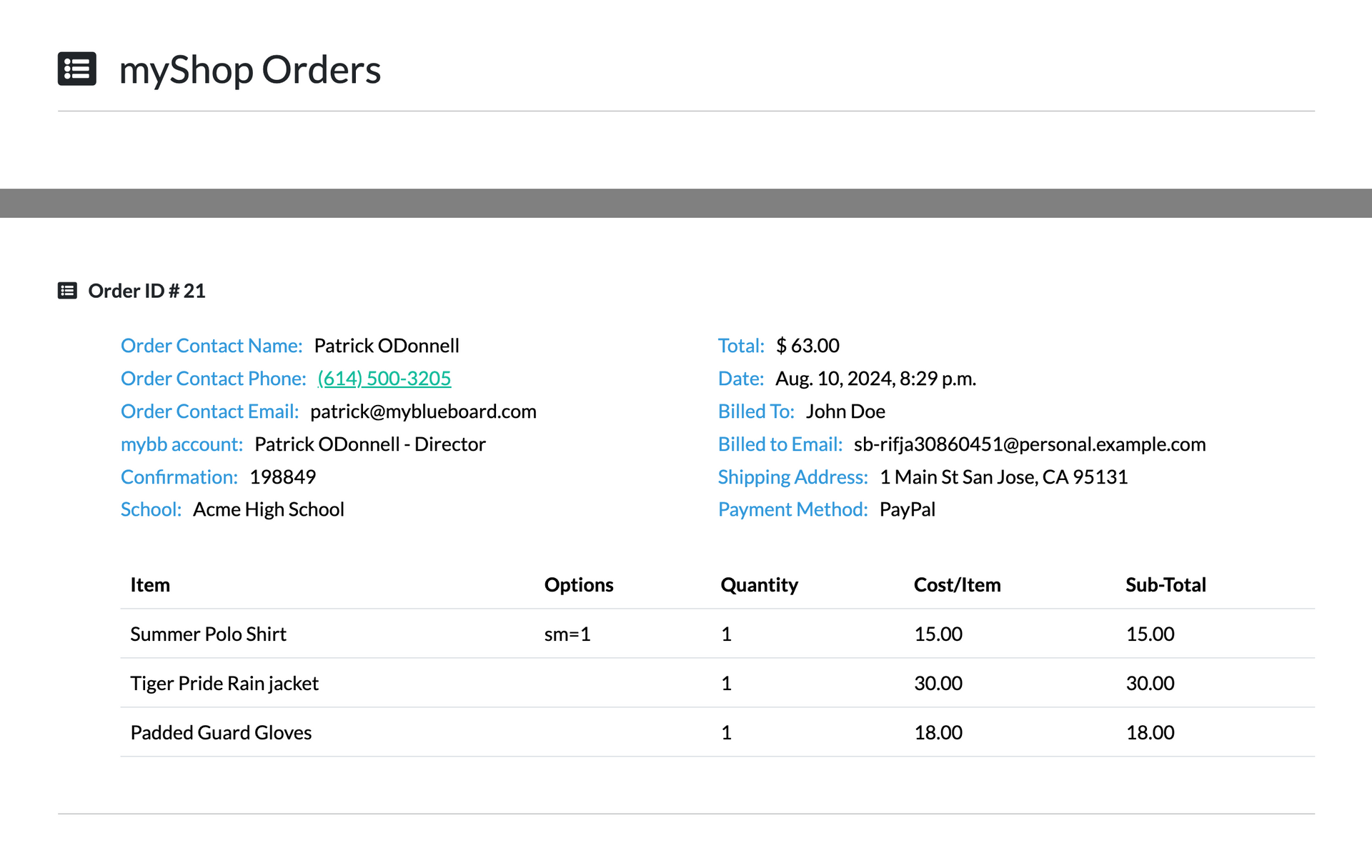
- Order Contact Name, Order Contact Phone, and Order Contact Email, and School is the information provided at time of purchase.
- mybb Account will list the account that was logged in at time of purchase.
- The Total, Date, Billed To, Billed to Email, and Shipping Address is information provided by PayPal.
New Paragraph


