New Paragraph
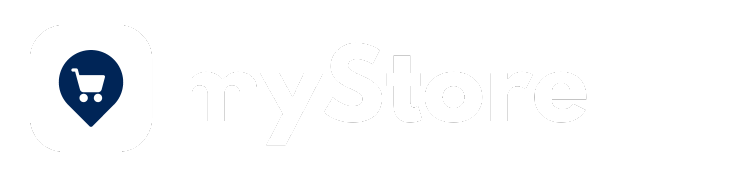
mybb Support
Accept PayPal payments in myShop
This article will walk you through the process of setting up PayPal payments in myStore.
Setting up Client ID and Secret key
PayPal integrations use a Client ID and Client Secret to authenticate transactions in myblueboard. Feel free to use PayPal’s documentation if you prefer: https://developer.paypal.com/api/rest/. You can jump to step 6 after obtaining your client id and secret key.
- A Client ID identifies myblueboard. You only need a Client ID to get a PayPal payment button and standard credit and debit card fields.
- A Client Secret authenticates a client ID. To call PayPal APIs, you'll exchange your client ID and client secret for an access token. Keep this secret safe.
How to get your Client ID and Client Secret
- Select Log in to PayPal Developer Dashboard and log in or sign up.
- Business account required.
- The PayPal Developer site is different than the standard PayPal site. The developer site is what you use to connect your account to apps such as myblueboard.
- Select
Apps & Credentials (see image below).
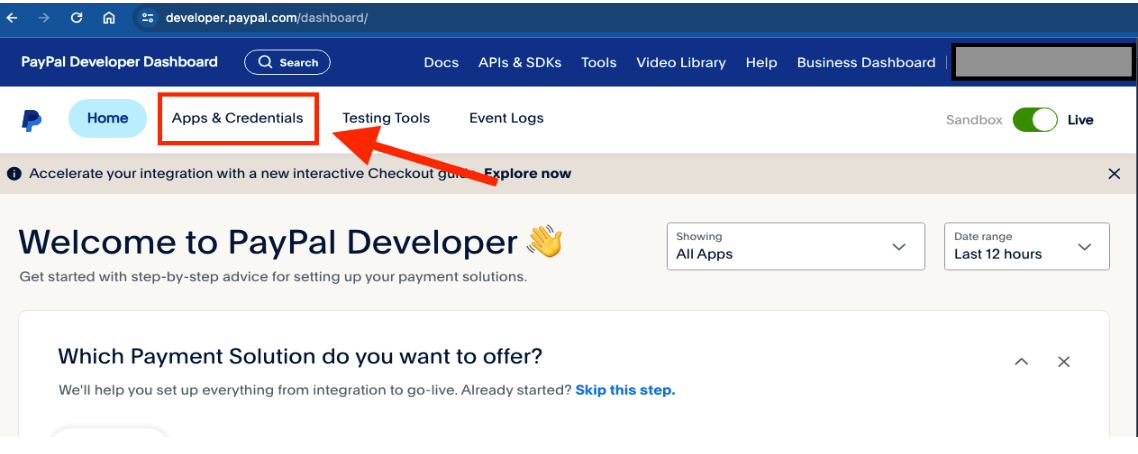
3. Select Create App (see image below).
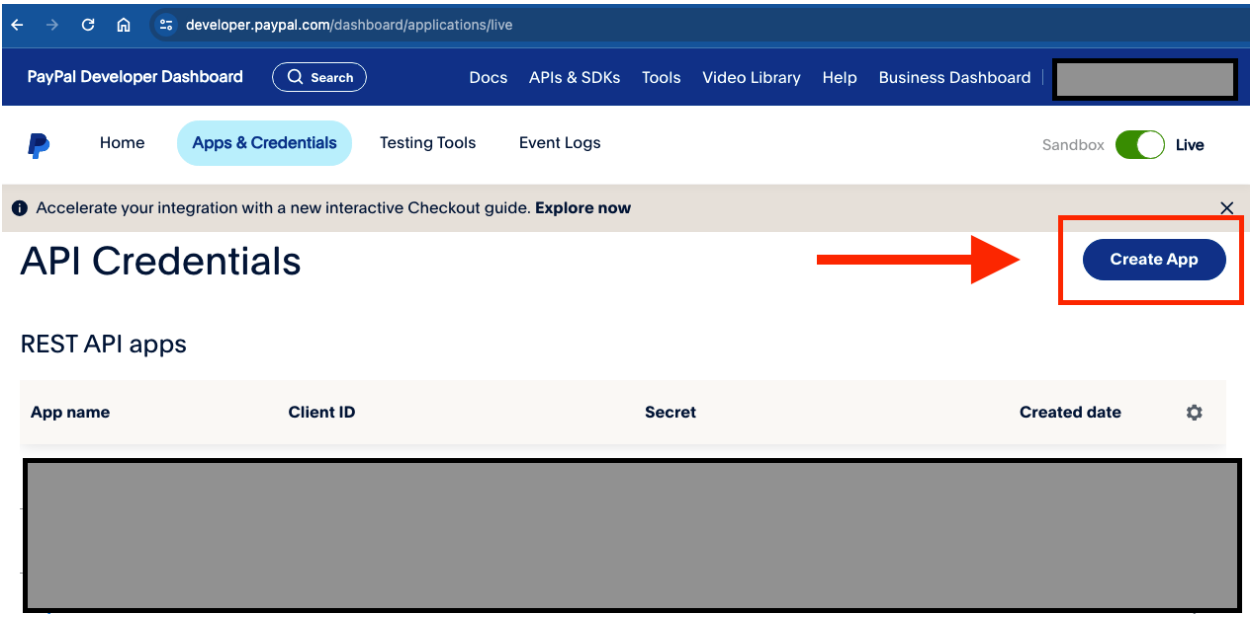
4. Enter a name for App Name. We suggest something like “myblueboard-<your school initials>”, then click Create App.
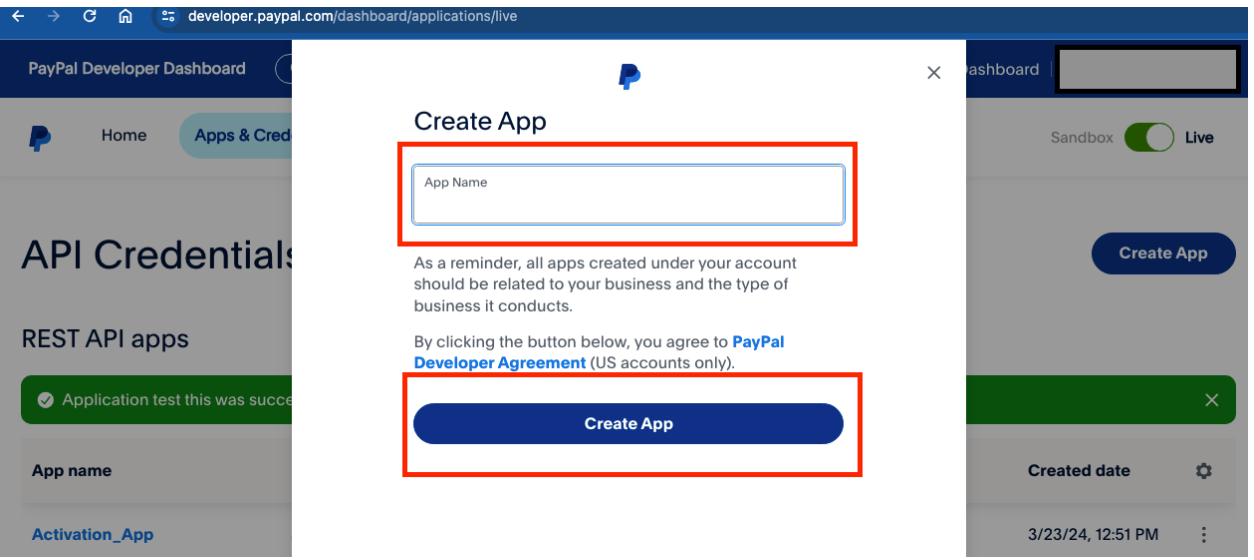
5.Copy your Client ID and Secret key (see image below).
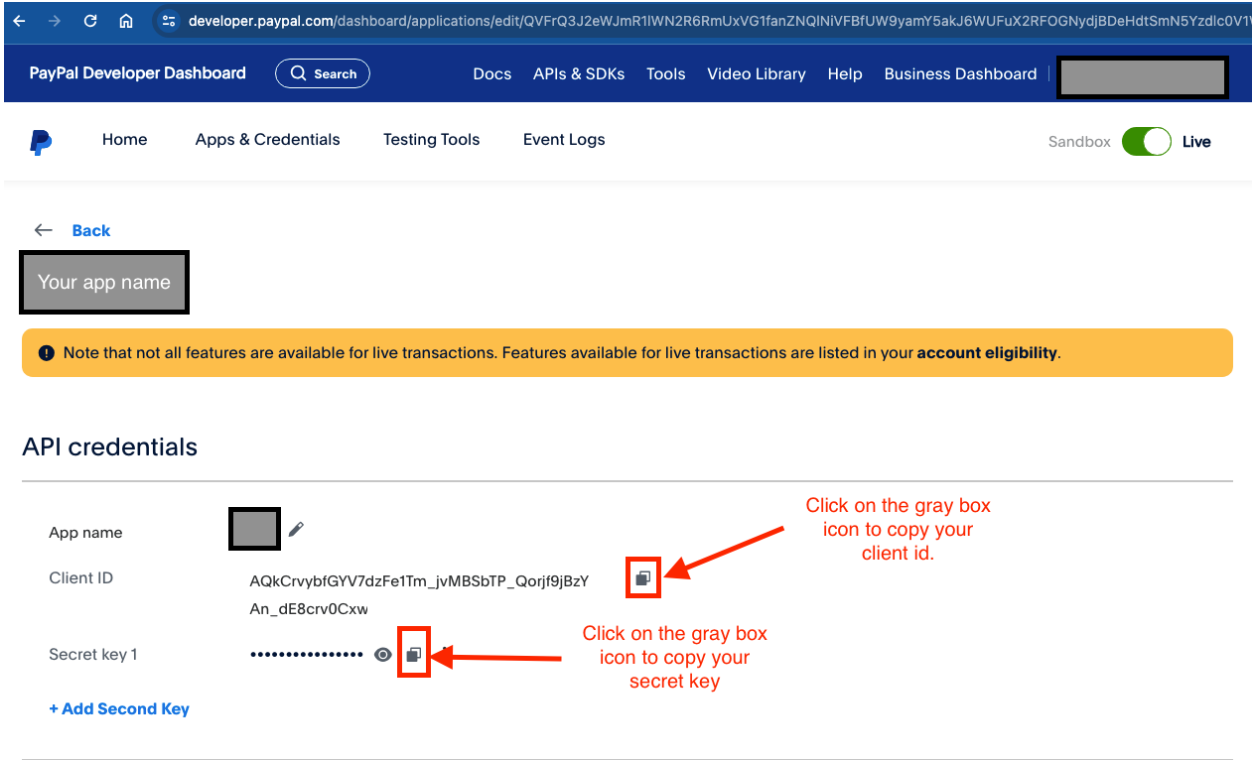
6. Login to your myblueboard account. From your dashboard, select the 4-square icon in the upper right corner.
7. Select Update School Settings.
8. Scroll to Financial Settings.
9. Under Fees Checkout Options, select the Advanced radio button.
10. Click the button to add credentials.
11. Add your Secret Key and Client ID and Save.
That’s it! Now you are ready to accept PayPal payments and credit cards (processed by PayPal) in myStore! Select View Site in the upper right corner to return to your dashboard.
New Paragraph


