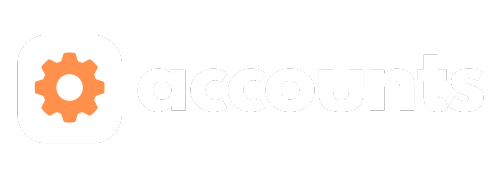
mybb Support
Connecting student and parent accounts
Last updated on November 19, 2024
How to find the student 4-digit code
Each student has a randomly generated 4-digit code. The code is used by parents to safely connect their account to their child's account. This allows parents to view account statements and receive emails sent to students. This code is not the student's ID. You may think of it as a temporary passcode.
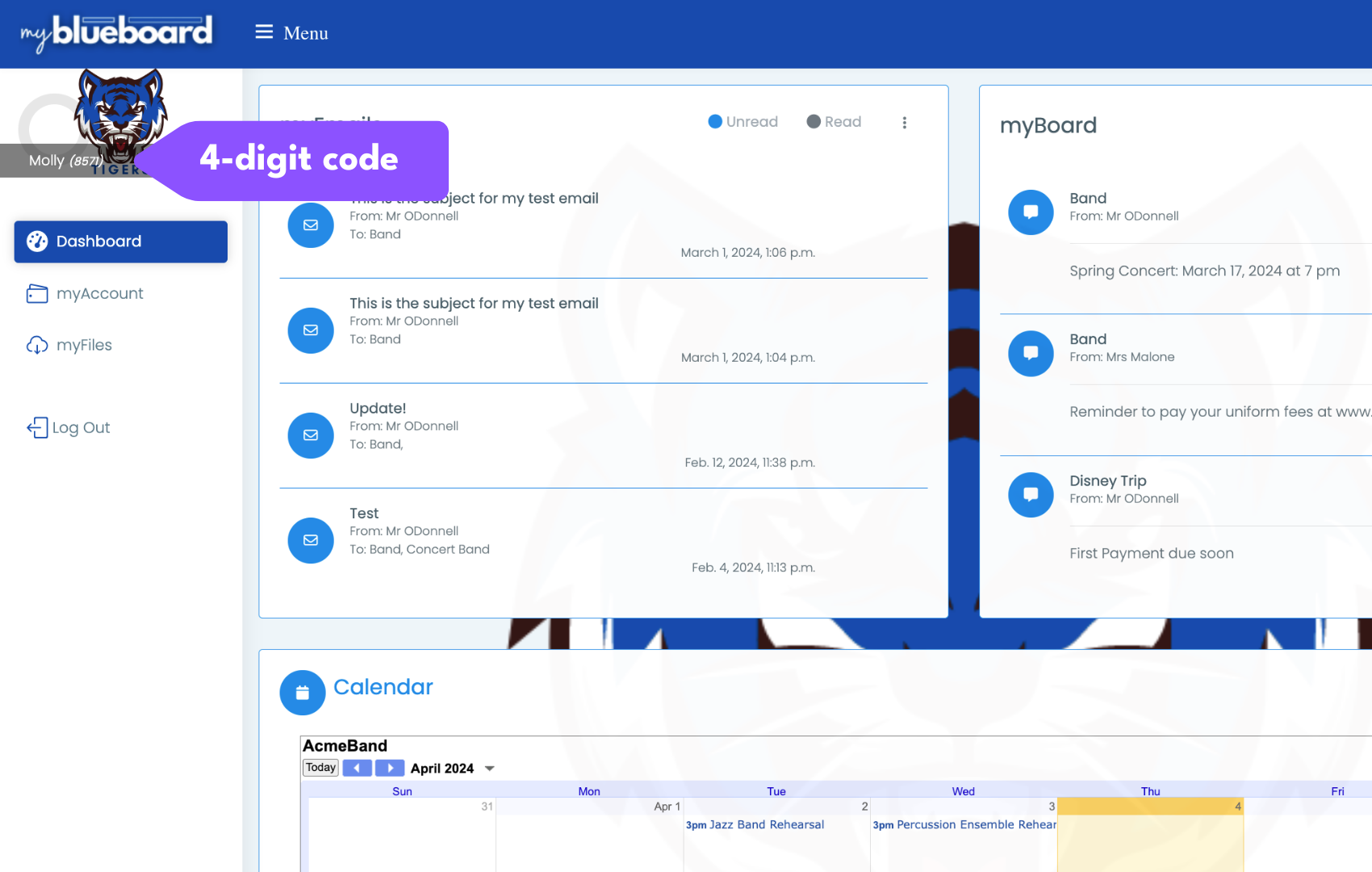
- You can find the 4-digit code next to the student's name in the left-side menu bar when the student is logged into their account.
- As a Director/Admin, you can see their code by navigating to the Accounts tab on your dashboard
- Select Students Accounts tab
- and can then provide this code to the parents if needed.
- Codes are automatically changed for security on a regular basis.
Connecting Student Accounts to Parent Accounts
- Each student has a randomly generated 4-digit code. This code is used by parents to safely connect their account to their child's account. This allows parents to view account statements and receive emails you send to your students.
- Parents do not have to enter the child's 4-digit code or relation when they register; however, if they know the code, they can enter it at that time.
Add/Modify Relationships
- To add or modify a relationship, access the student or parent manager by navigating from the Left Sidebar > Accounts > Students or > Parents.
- To add a new relationship, click the blue Add Relationship button.
- Select the student, parent, and relationship from each dropdown (Image 2). You can search in the dropdown by typing the first name.
- Click the yellow Add/Modify Relationships (Image 3) button.
- Search for the student or parent and click the yellow Edit button.
- Select Edit Row. A box will populate with three dropdowns: Student, Parent, and Relation. Make the change you need and click Update.
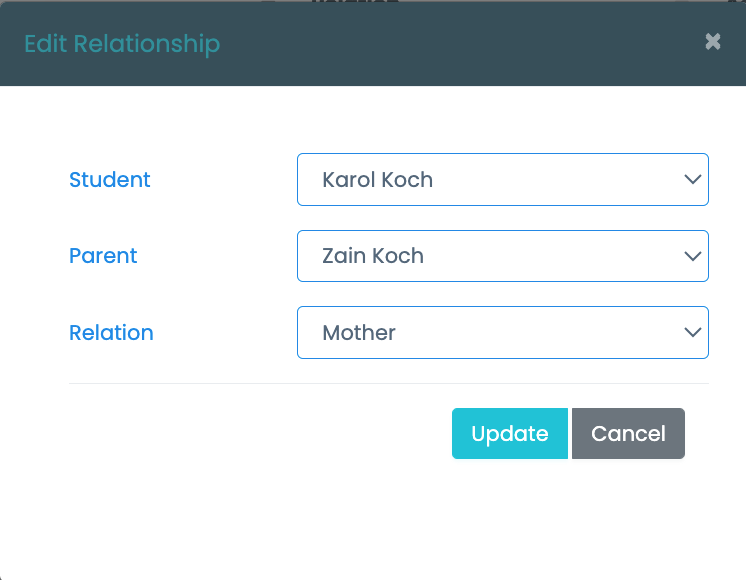
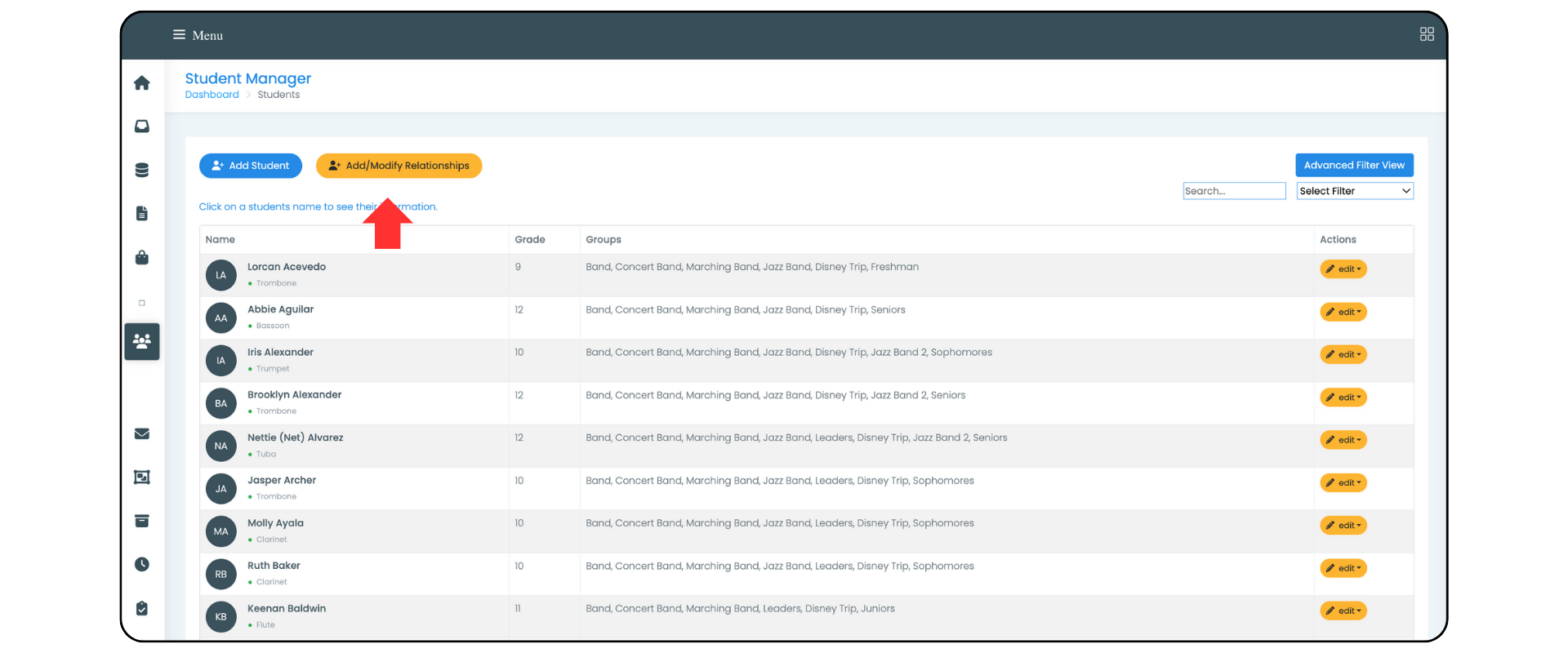
Deleting Relationships
New Paragraph
Other articles in this section
New Paragraph


