
mybb Support
Sending Emails
Admin access for sending emails
- Admins must be approved to send emails by a director. Directors can send emails by default.
- Use the Left Sidebar > Parents
- Find the parent by scrolling or using the search bar. Click on the yellow
Edit button. Select
Edit Parent. The parent's profile will populate. At the bottom of the profile, select the
Send emails from mybb checkbox (Image 1).
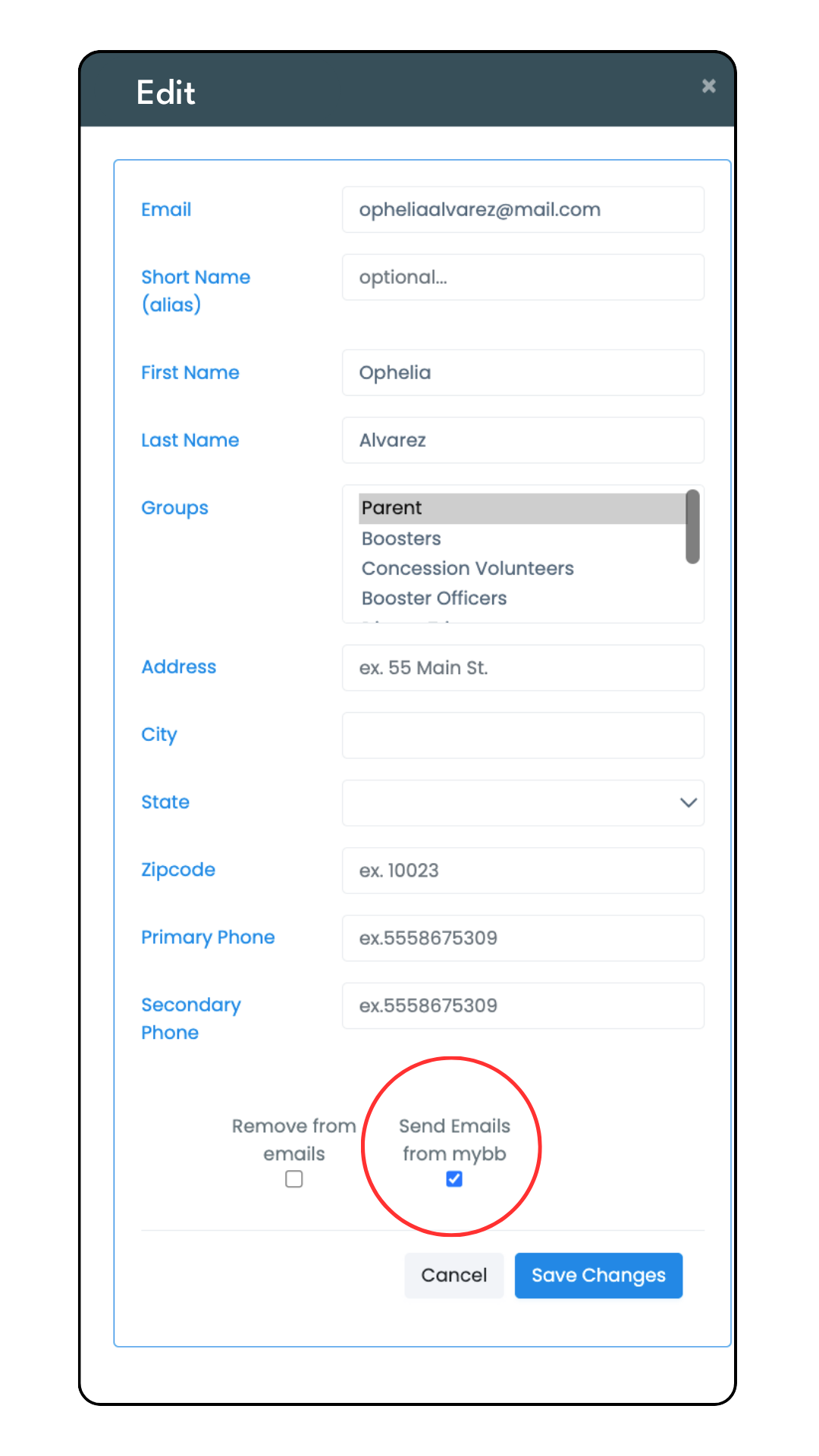
Emailing Individuals
- Left sidebar > Accounts > Students or Parents
- Find the individual's name from the Student or Parent Manager by scrolling or using the search bar.
- Click anywhere on the row to populate the selected profile.
- Select the Email button in the top right of the profile (Image 2).
- An email message box will populate (Image 3).
- Compose your message, add a subject line (required), and Send.
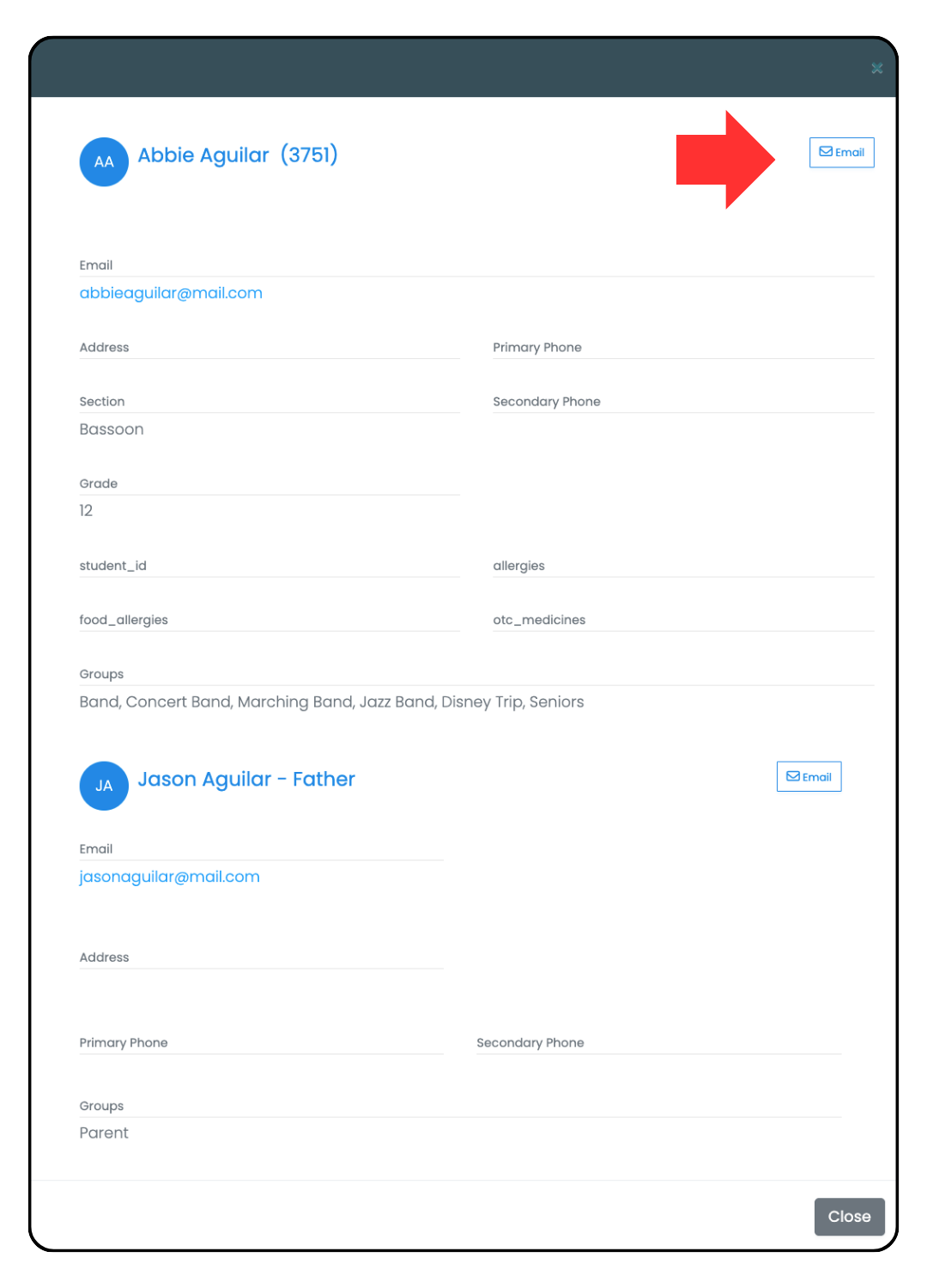
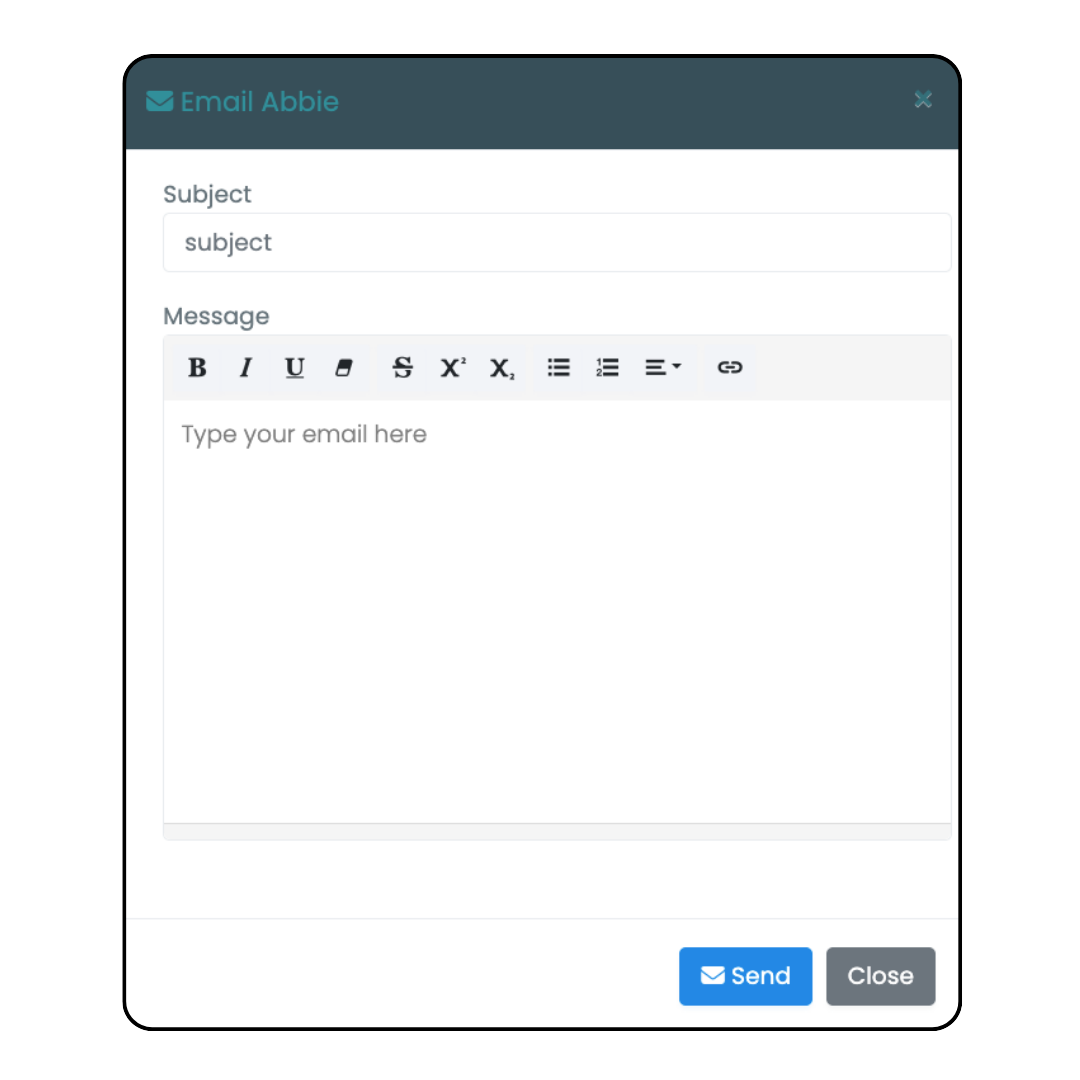
Emailing Groups
- Left Sidebar > myMessenger > Send Email (Image 4)
- Select the groups you want to email by checking the box next to the group(s) name.
- Enter your subject in the subject box, compose your message, and
Send.
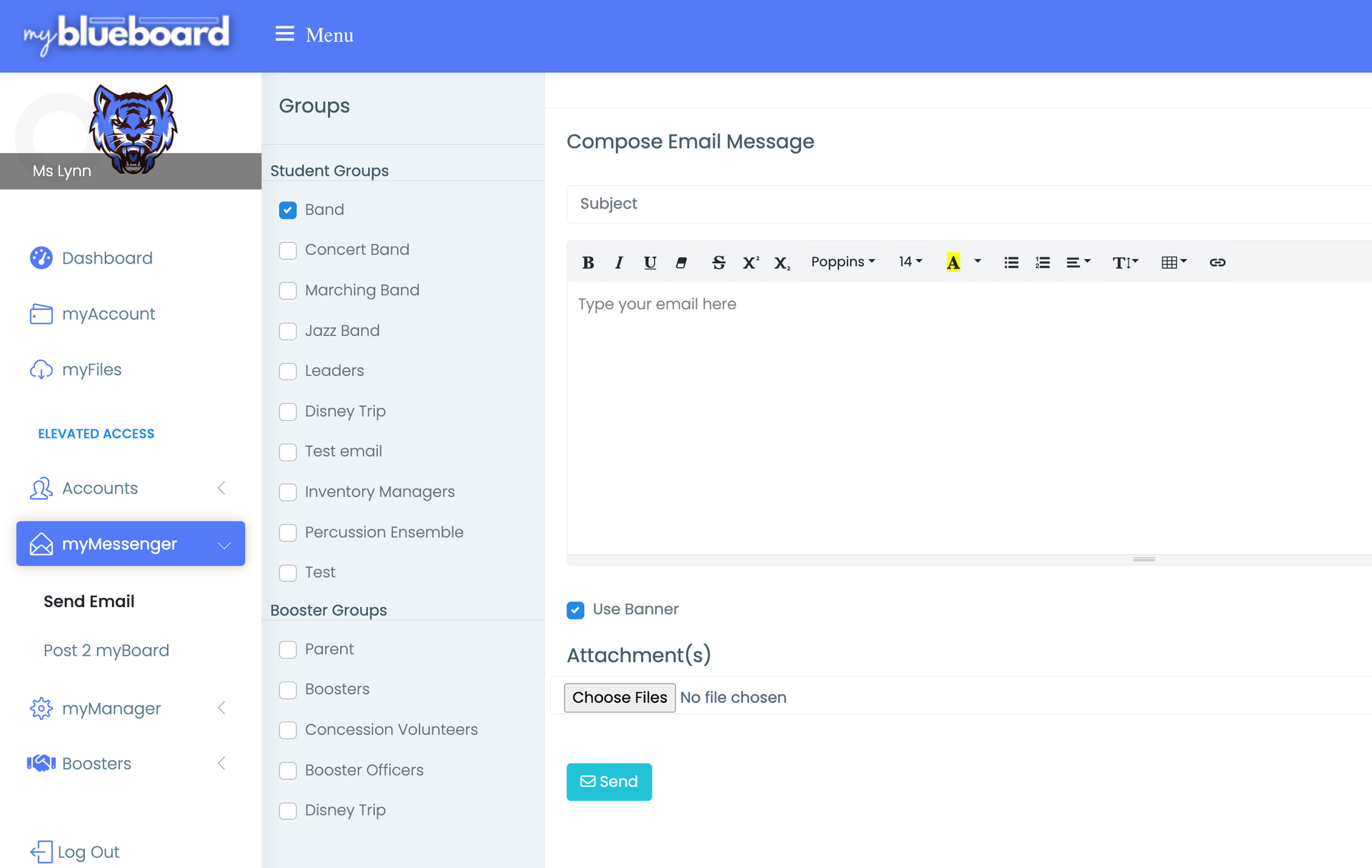
Adding a custom email banner
Add your custom banner to your School Settings.
- Select the Four-square Icon in the top right of your dashboard.
- Select Update School Settings.
- Select the Choose File button under Email Banner (Image 5) and upload your image.
- Recommended dimensions: 300 px (w) x 75 px (h)
- Select the Update School Settings button to save.
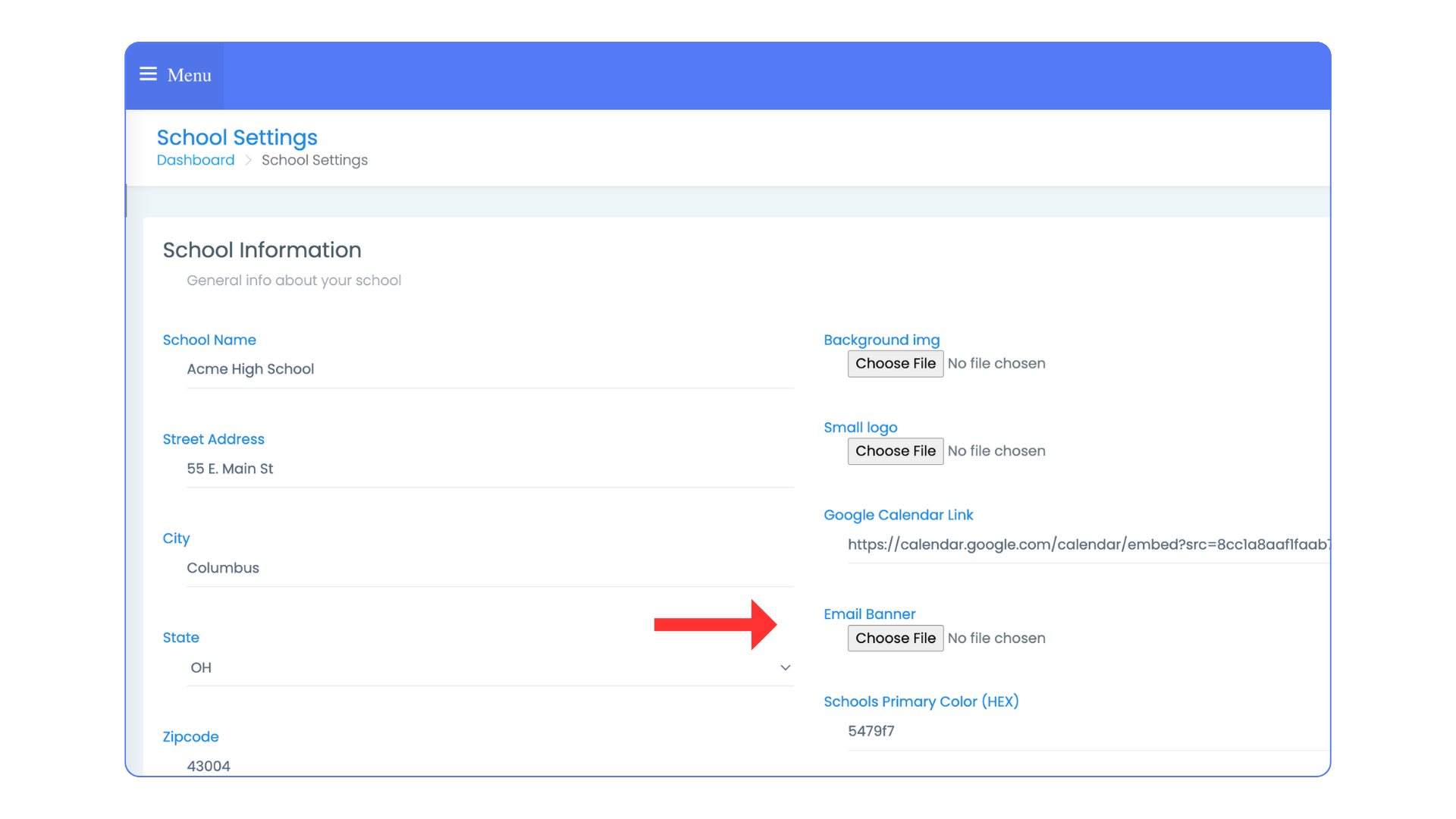
- To add your custom banner to your email, navigate to the Left Sidebar > myMessenger > Send Email
- Select the Use Banner checkbox to include your custom banner in your message.
Removing individuals from group emails
You can remove students, parents, and directors from receiving future group emails without removing them from the group.
Navigate to the Left Sidebar > Accounts > Students or Parents or Directors
Find the account by scrolling or using the Search bar.
Select the yellow Edit button. The account profile will populate. Select the Remove from emails checkbox (Image 6) at the bottom of the profile and Save Changes.
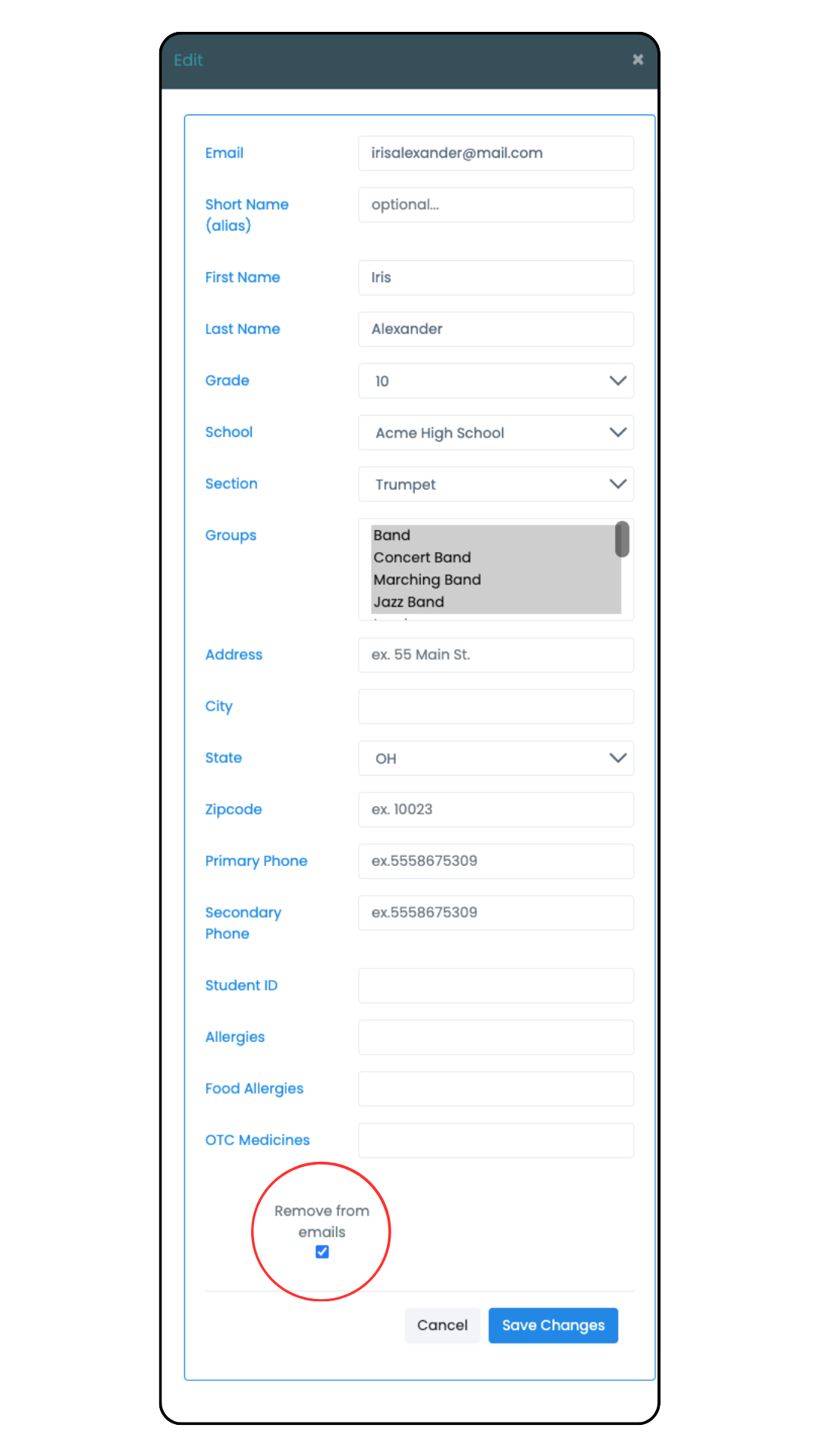
Undeliverable Emails
These are some common reasons why emails are returned as undeliverable and what you can do to remediate the issue,
Recipient in suppression list
What this means:
The email was sent back as undelivered and the email address was added to a list that prevents emails from being sent.
How you can fix this:
If the email address is correct, email support@myblueboard.com to have the email address removed from the suppression list.
Hard Bounce
What this means:
This generally means the email address does not exist.
How to fix this:
Correct the email address in myblueboard.
Soft Bounce
What this means:
This usually means the recipient's email address is correct but it's temporarily not receiving emails. Usually, this has to do with their inbox being full or if the email was identified as potential spam.
How to fix this:
Notify the recipient that their email address is not receiving emails and to add sender@myblueboard.com to their contact list. Have them remediate the issue and send them a test email from myblueboard to ensure it's working.
"DNS Error: Permanent DNS error resolving <recipient> (NXDOMAIN)"
What this means:
The domain (@domain.com) was not found. This usually happens because the domain is misspelled.
How to fix this:
Correct the email address in myblueboard.
"5.1.1. The email account you tried to reach does not exist. Please try double-checking the recipient's email address for typos or unnecessary spaces. For more information, go to:..."
What this means:
This is a custom response from Google regarding a gmail account not being found.
How to fix this:
Correct the email address in myblueboard.
"Service not available, closing transmission channel..."
What this means:
Generally, this means the connection with the email servicer (such as hotmail, AOL, ATT, etc.) was closed.
How to fix this:
Resend the email to the recipient. If this happens more than a couple times, please forward the email to support@myblueboard.com with a message explaining how many times the error occurred.
Frequently Asked Questions
-
Can I upload a custom font?
No, you cannot currently upload custom fonts.
-
Can I add multiple attachments to emails?
You can add multiple attachments if you attach them all at the same time (by multiselecting your files before uploading). At this time, you cannot upload multiplie attachments individually.
Last updated on November 16, 2024
New Paragraph


