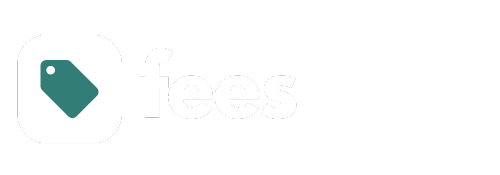
mybb Support
Adjusting Fees
Last updated on September 19, 2024
How to modify a fee before it has been assigned
You cannot adjust a fee amount after it has been assigned.
- To modify a fee before it has been assigned, navigate to the Financials tab on the left side of your dashboard.
- Select the Fees tab.
- On the fees homepage, select the Modify Existing Fee button (Image 1).
- Select the fee from the dropdown (Image 2). It will not allow you to edit a fee amount if the fee has already been assigned to a student. A Modify Fee box will populate (Image 3). You can edit Fee Name, Academic Year, and Group. You can edit the fee amount if it has not been assigned.
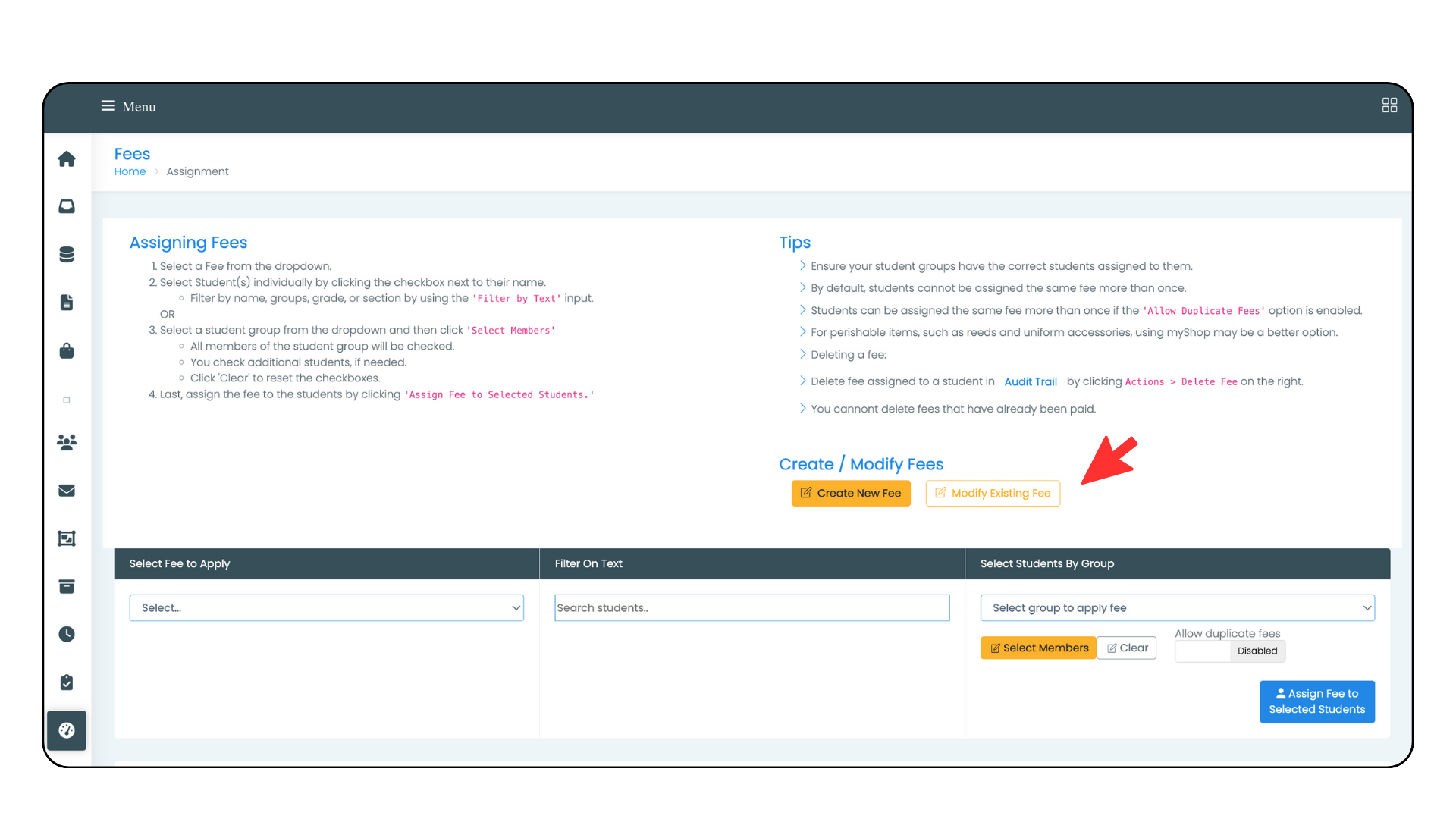
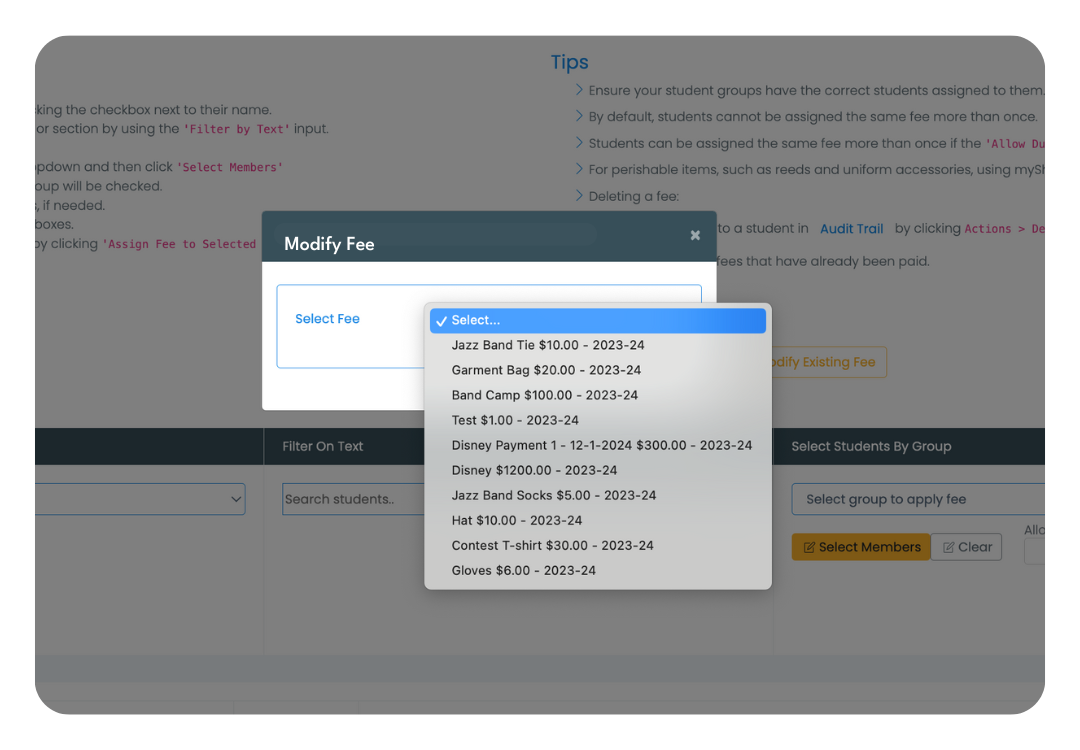
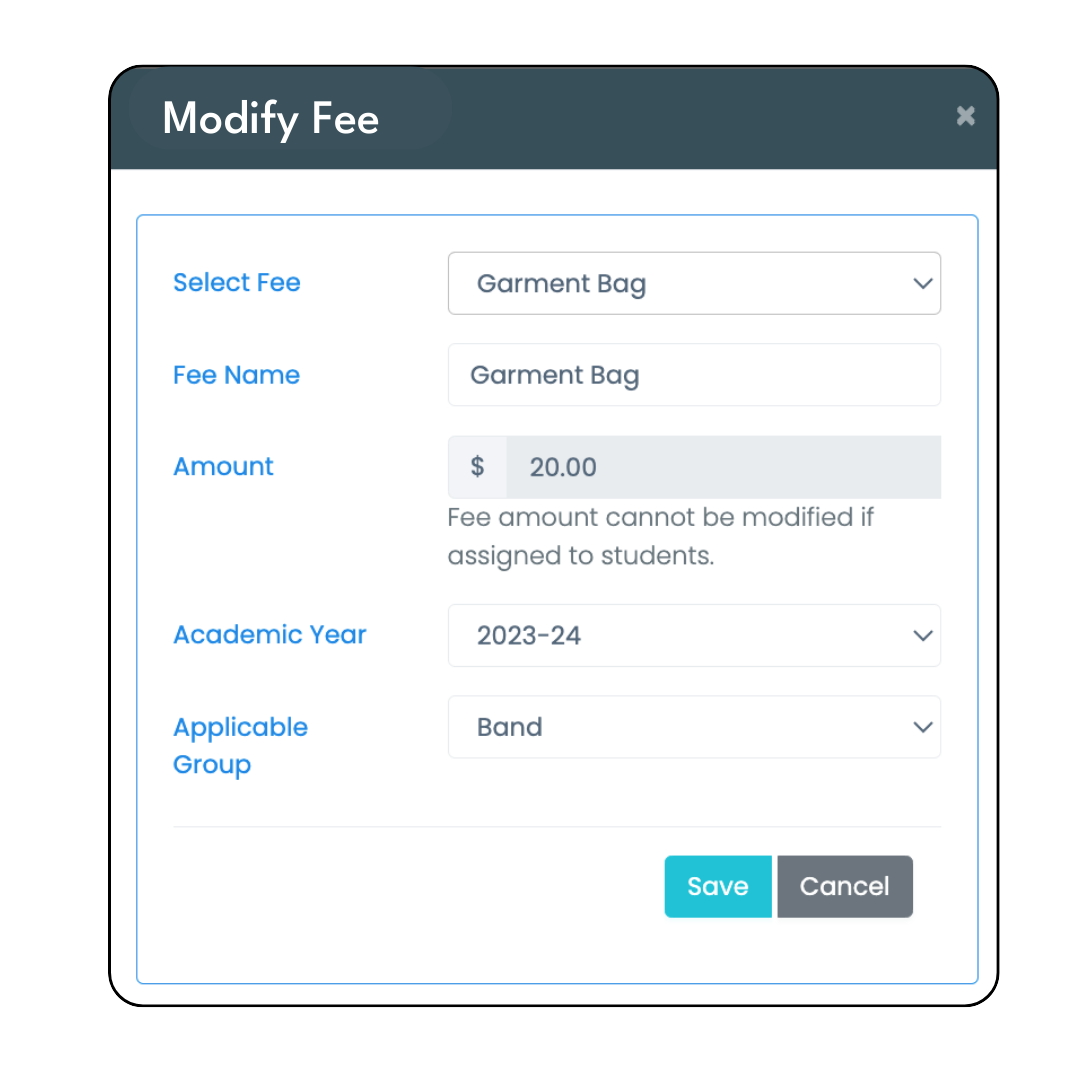
How to modify a fee after it has been assigned to a student
You cannot adjust a fee amount after it has been paid. You can tell if a fee has been paid by looking at the Status column in the Audit Trail.
- To adjust an unpaid fee amount assigned to a particular student, navigate to the Financials tab on the left side of your dashboard.
- Select the Audit Trail tab.
- Find the fee assignment in the record of transactions. To expedite your search, you can use the search bar on the top right of the Audit Trail table (Image 4).
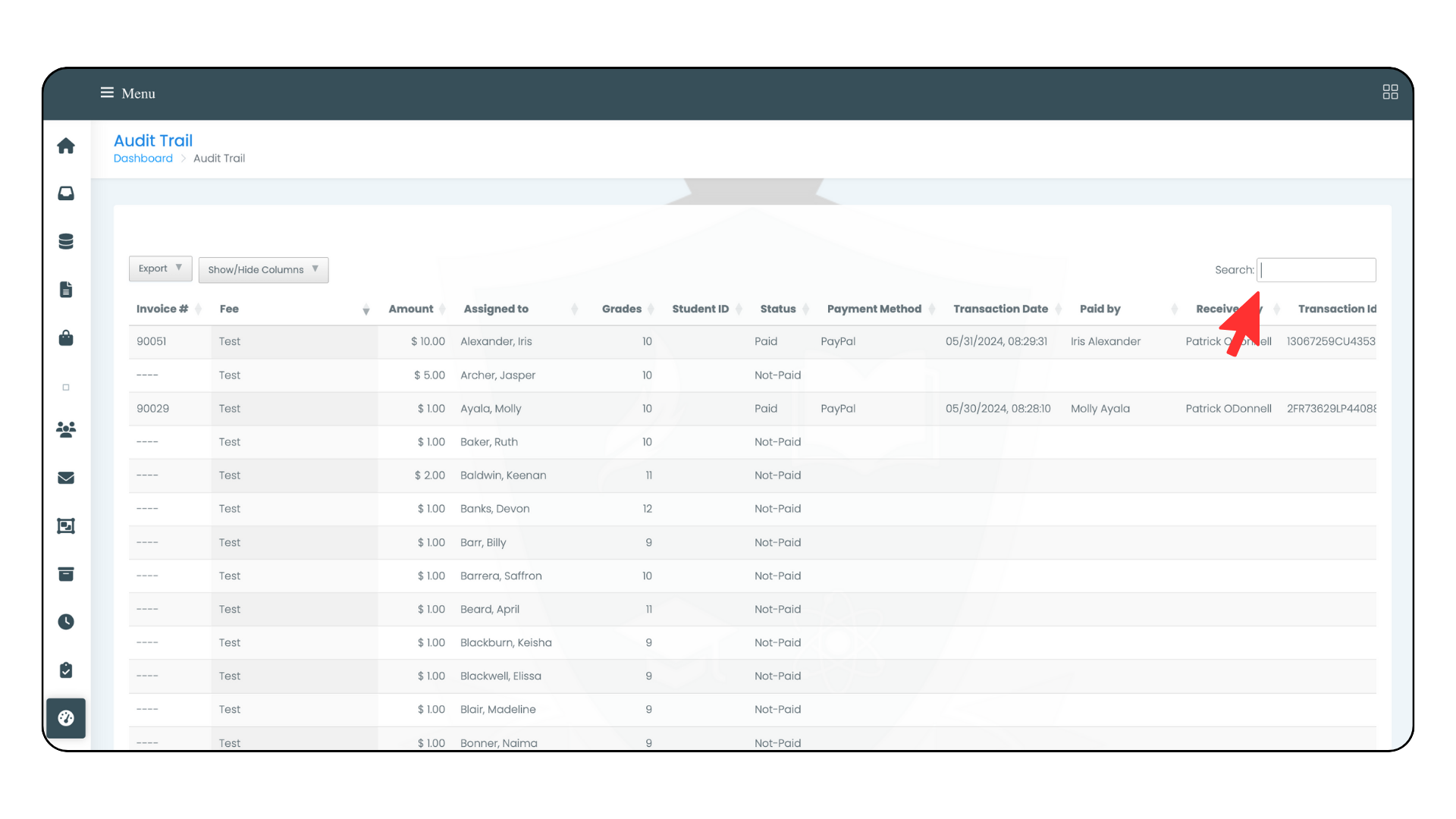
- Scroll to the last column of the table in the record you are adjusting. You can hide columns with the Show/Hide Columns dropdown by unselecting the rows you would like to hide. This will make your table smaller and easier to work with while editing. (You can add them back to the view by selecting them again from the Show/Hide Columns dropdown.
- Select the yellow Actions button (Image 5). Select Edit Amount.
- A yellow box will populate around the cell in the Amount column (Image 6).
- Adjust the fee amount.
- Select the blue
Save button at the top of the table.
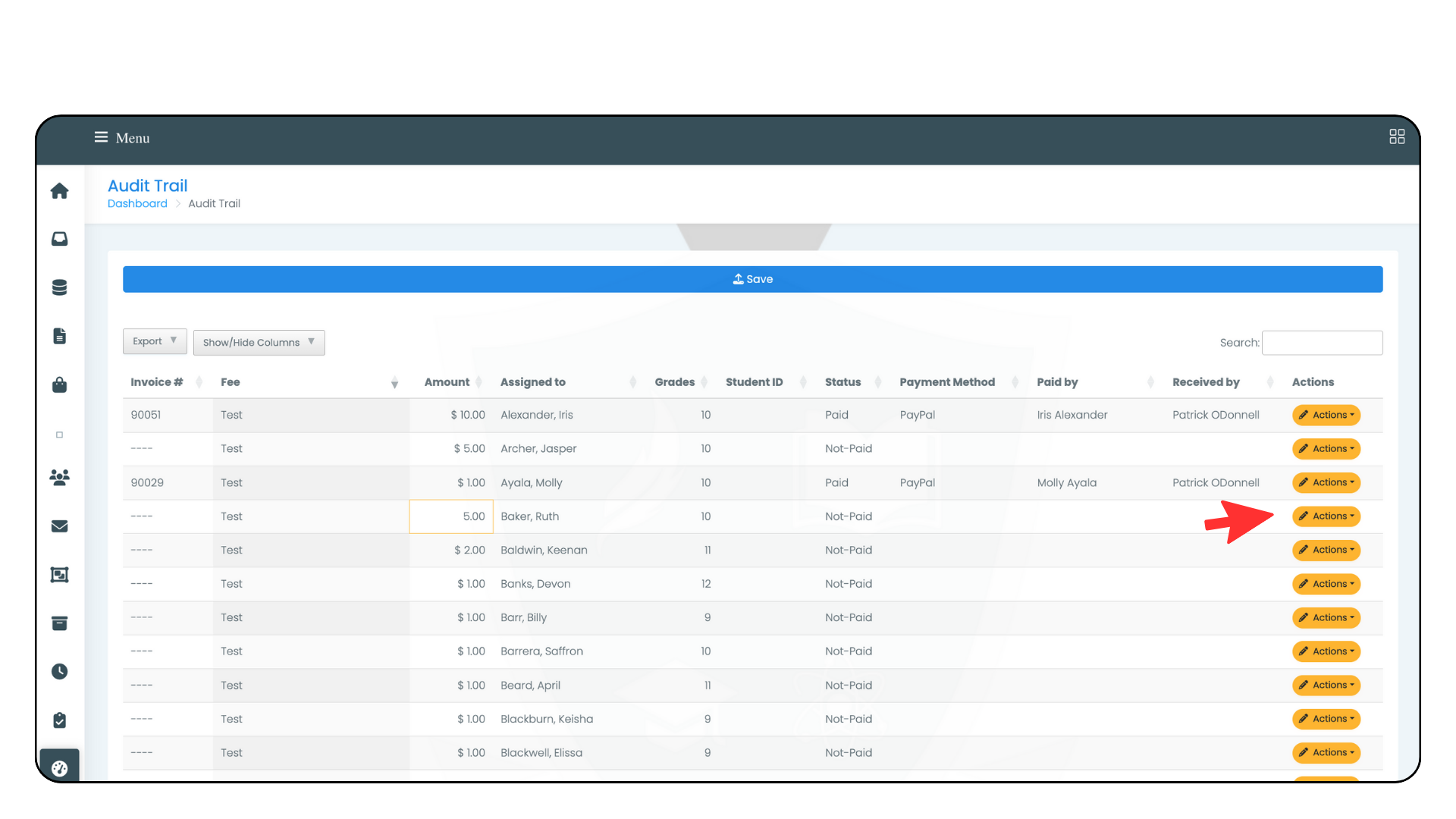
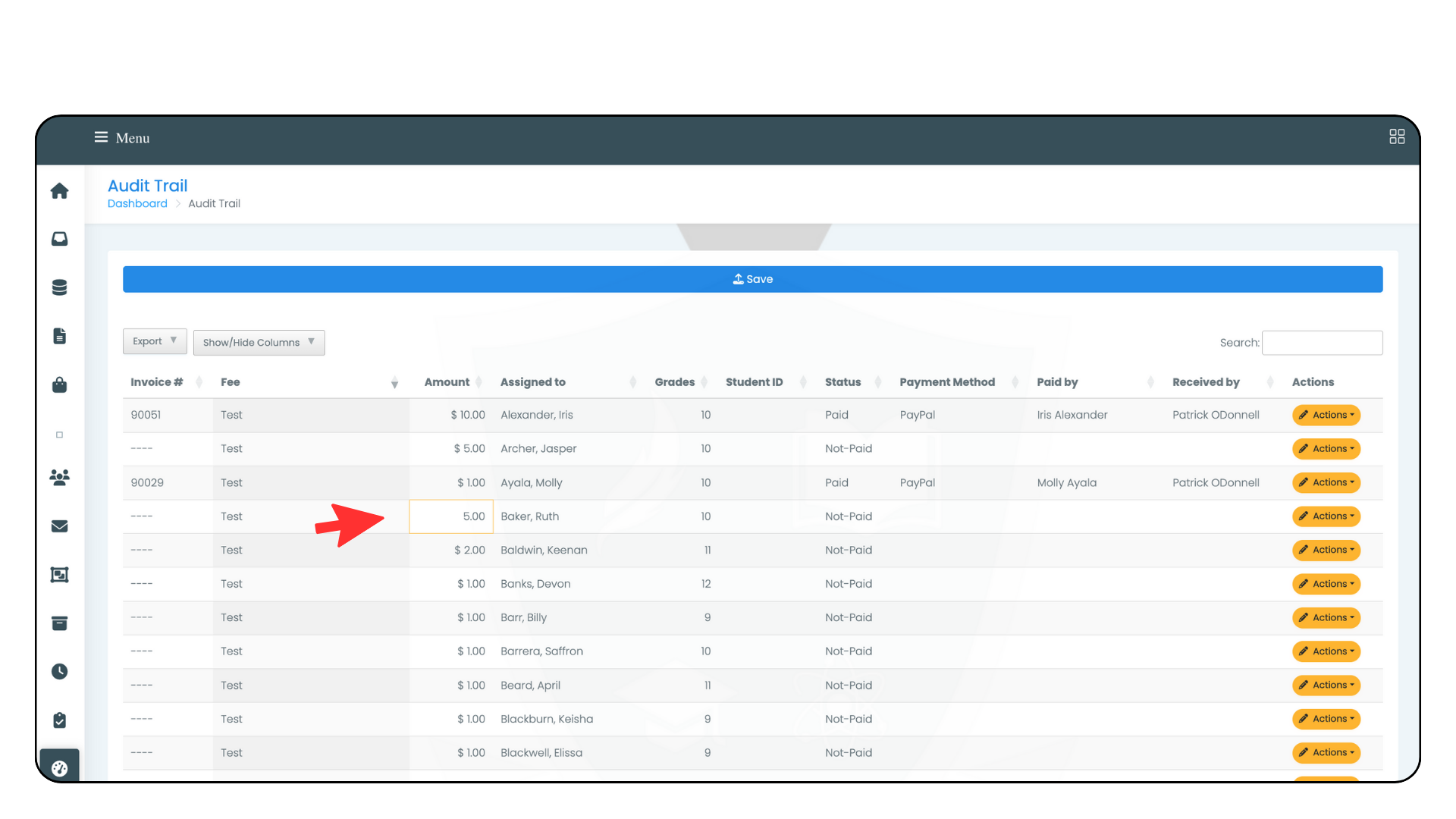
Splitting fees
By default, only Directors (Admins) and those with Admin or Financial Access can split fees.
You can allow parents and students to split and un-split fees by selecting the Enable Parents/Students to split their fees and the Enable Parents/Students to un-split their fees option in School Settings > Financial Settings (Image 7).
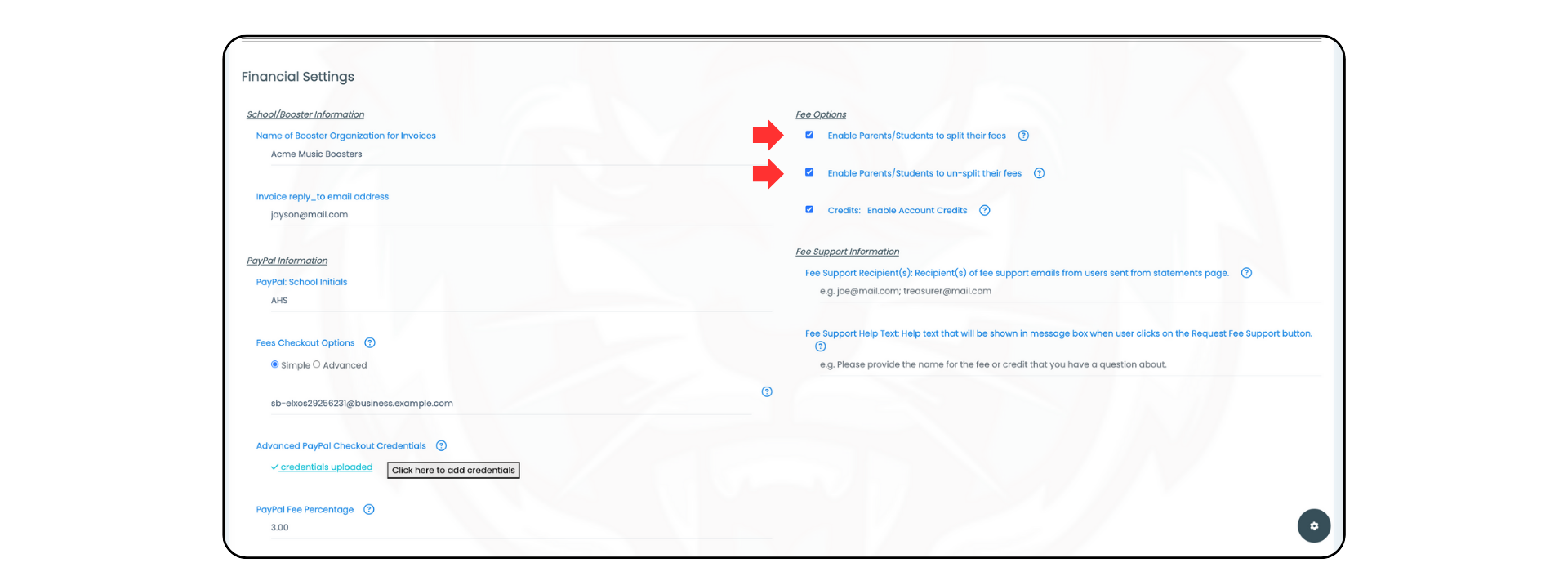
- Navigate to the Financials tab on the left side of your dashboard.
- Select the Statements tab.
- Select the student account from the Select Student dropdown.
- Check the box next to the fee you want to split.
- Select the Split Fee button (Image 8).
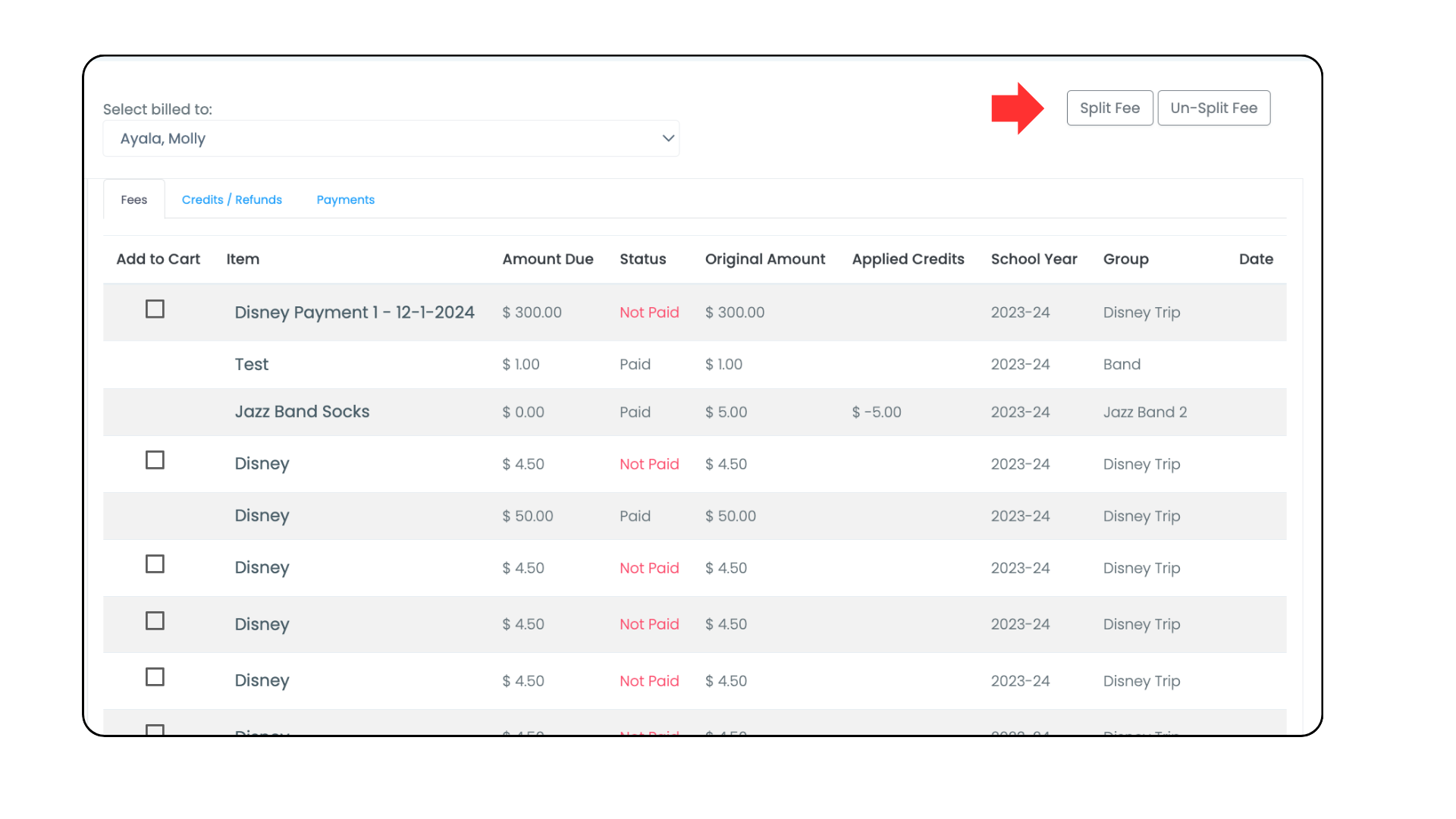
- A box will populate with multiple fields. Enter the amounts you want to split the fee into (Image 9). The amounts must equal the total amount of the fee.
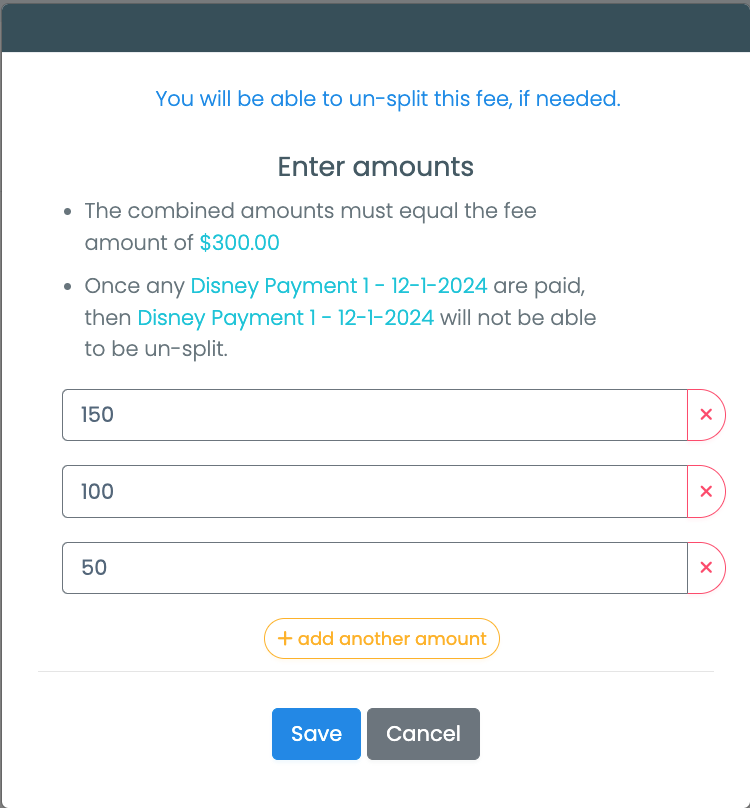
Un-splitting Fees
- To un-split a fee, select the Un-split Fee button (you do not need to select the fee checkboxes) (Image 10).
- A dropdown will populate, and it will display only what can be un-split.
- Select the fee to un-split. Click the Un-split button (Image 11).
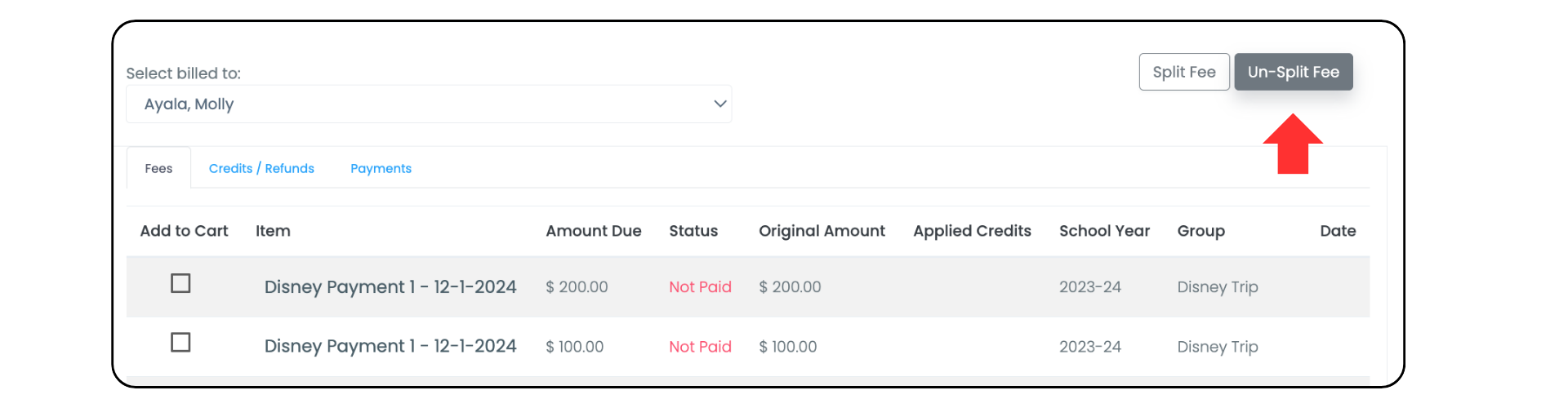
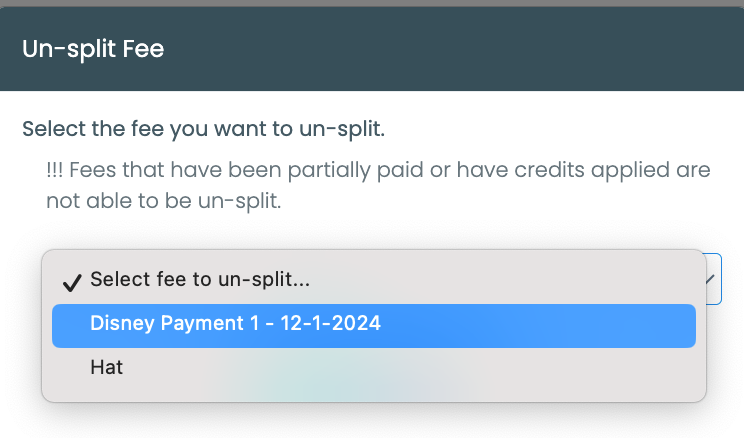
How to delete a fee
Paid fees cannot be deleted.
- Navigate to the Financials tab on the left side of your dashboard.
- Select the Audit Trail tab.
- Find the fee in the table of transactions. You can expedite your search by using the search bar in the top right corner of the table.
- Select the yellow Actions button in the last column of the transaction
- Select Delete Fee (Image 12).
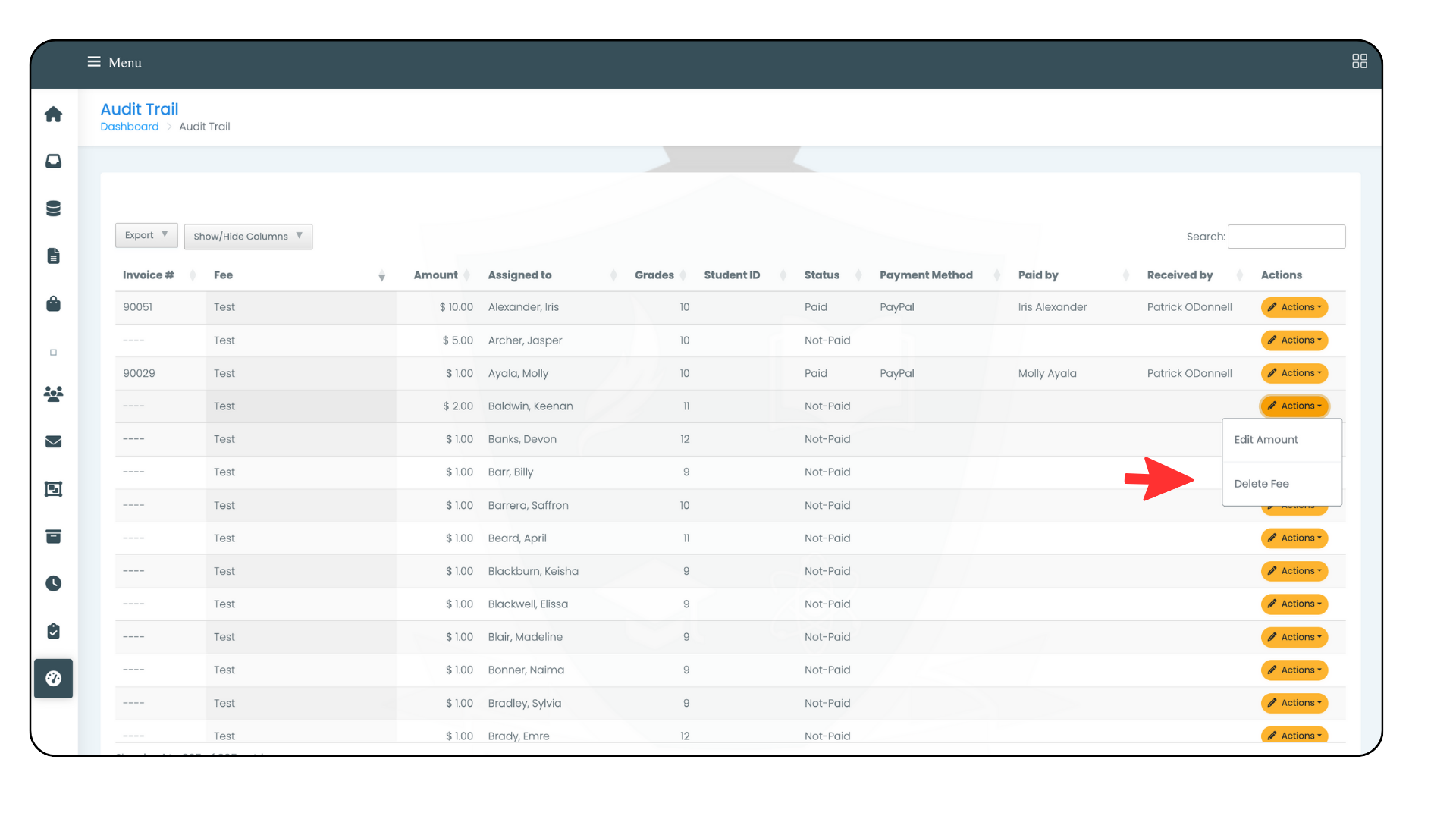
Other articles in this section
New Paragraph


